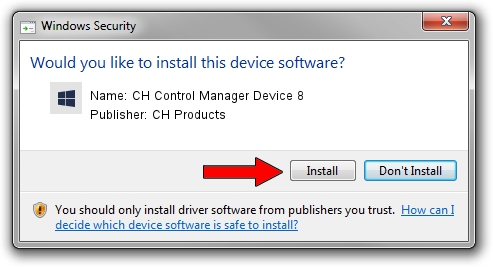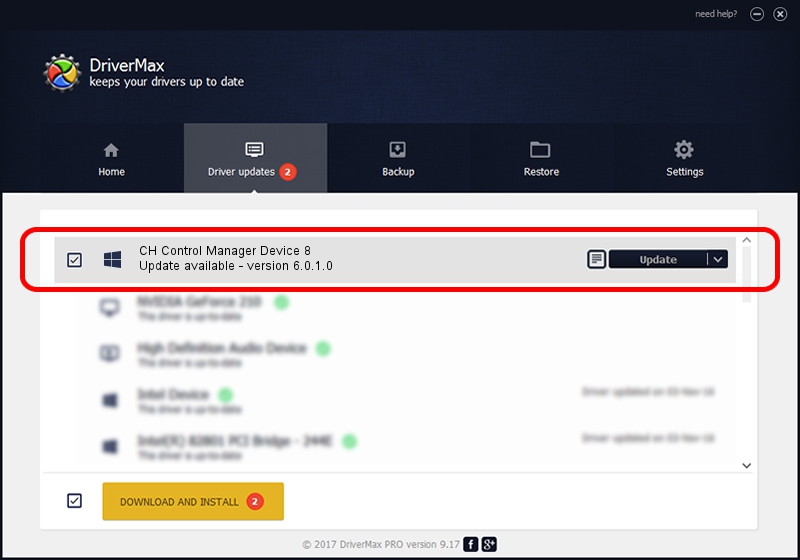Advertising seems to be blocked by your browser.
The ads help us provide this software and web site to you for free.
Please support our project by allowing our site to show ads.
Home /
Manufacturers /
CH Products /
CH Control Manager Device 8 /
CHProducts/VID_068E&PID_C017 /
6.0.1.0 Apr 01, 2006
CH Products CH Control Manager Device 8 - two ways of downloading and installing the driver
CH Control Manager Device 8 is a CH Products device. This driver was developed by CH Products. In order to make sure you are downloading the exact right driver the hardware id is CHProducts/VID_068E&PID_C017.
1. CH Products CH Control Manager Device 8 - install the driver manually
- Download the setup file for CH Products CH Control Manager Device 8 driver from the link below. This download link is for the driver version 6.0.1.0 released on 2006-04-01.
- Start the driver installation file from a Windows account with the highest privileges (rights). If your User Access Control (UAC) is enabled then you will have to accept of the driver and run the setup with administrative rights.
- Go through the driver setup wizard, which should be pretty straightforward. The driver setup wizard will analyze your PC for compatible devices and will install the driver.
- Shutdown and restart your computer and enjoy the new driver, as you can see it was quite smple.
This driver was installed by many users and received an average rating of 3.3 stars out of 46382 votes.
2. Installing the CH Products CH Control Manager Device 8 driver using DriverMax: the easy way
The advantage of using DriverMax is that it will install the driver for you in the easiest possible way and it will keep each driver up to date. How easy can you install a driver using DriverMax? Let's see!
- Open DriverMax and press on the yellow button named ~SCAN FOR DRIVER UPDATES NOW~. Wait for DriverMax to analyze each driver on your PC.
- Take a look at the list of detected driver updates. Scroll the list down until you find the CH Products CH Control Manager Device 8 driver. Click the Update button.
- Finished installing the driver!

Aug 2 2016 8:52AM / Written by Dan Armano for DriverMax
follow @danarm