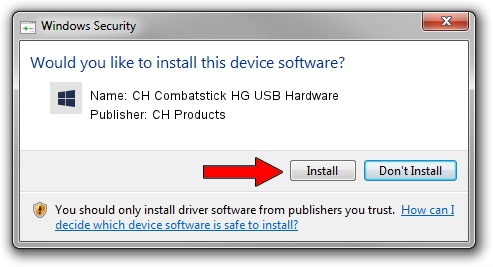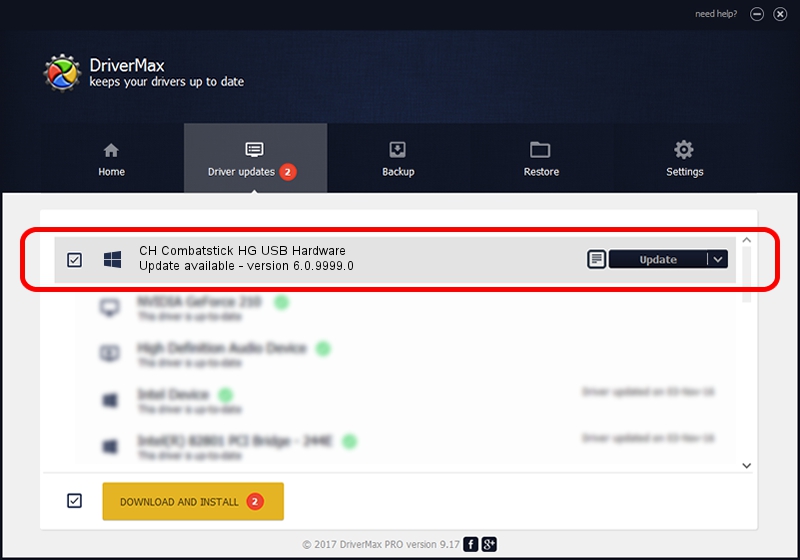Advertising seems to be blocked by your browser.
The ads help us provide this software and web site to you for free.
Please support our project by allowing our site to show ads.
Home /
Manufacturers /
CH Products /
CH Combatstick HG USB Hardware /
USB/VID_068E&PID_00F8 /
6.0.9999.0 Sep 01, 2006
CH Products CH Combatstick HG USB Hardware driver download and installation
CH Combatstick HG USB Hardware is a CH Products device. This Windows driver was developed by CH Products. In order to make sure you are downloading the exact right driver the hardware id is USB/VID_068E&PID_00F8.
1. Manually install CH Products CH Combatstick HG USB Hardware driver
- Download the setup file for CH Products CH Combatstick HG USB Hardware driver from the location below. This download link is for the driver version 6.0.9999.0 released on 2006-09-01.
- Run the driver installation file from a Windows account with the highest privileges (rights). If your User Access Control (UAC) is running then you will have to accept of the driver and run the setup with administrative rights.
- Go through the driver installation wizard, which should be pretty straightforward. The driver installation wizard will scan your PC for compatible devices and will install the driver.
- Shutdown and restart your computer and enjoy the updated driver, as you can see it was quite smple.
Driver rating 4 stars out of 58300 votes.
2. The easy way: using DriverMax to install CH Products CH Combatstick HG USB Hardware driver
The most important advantage of using DriverMax is that it will setup the driver for you in just a few seconds and it will keep each driver up to date, not just this one. How can you install a driver using DriverMax? Let's follow a few steps!
- Open DriverMax and click on the yellow button that says ~SCAN FOR DRIVER UPDATES NOW~. Wait for DriverMax to scan and analyze each driver on your PC.
- Take a look at the list of detected driver updates. Scroll the list down until you find the CH Products CH Combatstick HG USB Hardware driver. Click the Update button.
- That's it, you installed your first driver!

Jul 24 2016 4:28PM / Written by Andreea Kartman for DriverMax
follow @DeeaKartman