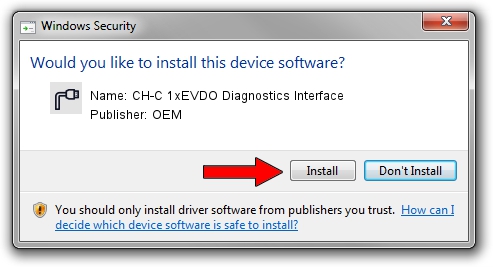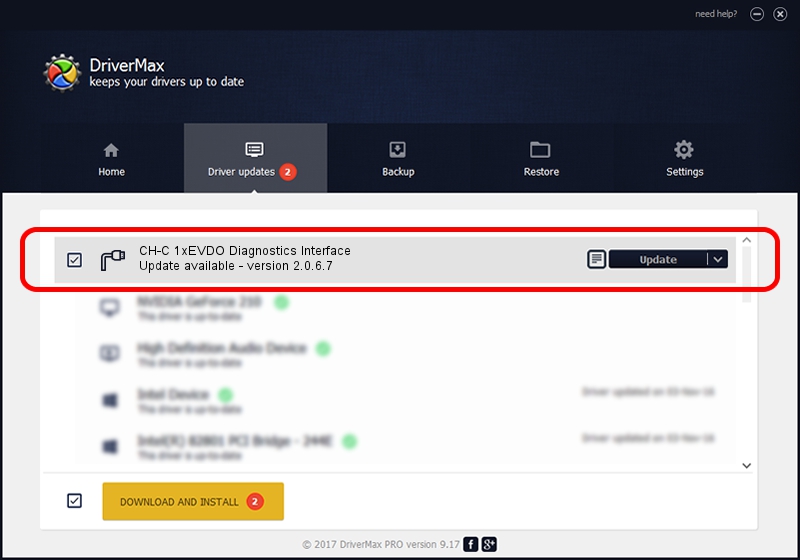Advertising seems to be blocked by your browser.
The ads help us provide this software and web site to you for free.
Please support our project by allowing our site to show ads.
Home /
Manufacturers /
OEM /
CH-C 1xEVDO Diagnostics Interface /
USB/VID_109B&PID_90B2&MI_00 /
2.0.6.7 Apr 13, 2012
OEM CH-C 1xEVDO Diagnostics Interface driver download and installation
CH-C 1xEVDO Diagnostics Interface is a Ports hardware device. This driver was developed by OEM. The hardware id of this driver is USB/VID_109B&PID_90B2&MI_00; this string has to match your hardware.
1. OEM CH-C 1xEVDO Diagnostics Interface driver - how to install it manually
- You can download from the link below the driver installer file for the OEM CH-C 1xEVDO Diagnostics Interface driver. The archive contains version 2.0.6.7 released on 2012-04-13 of the driver.
- Start the driver installer file from a user account with administrative rights. If your UAC (User Access Control) is enabled please confirm the installation of the driver and run the setup with administrative rights.
- Follow the driver setup wizard, which will guide you; it should be pretty easy to follow. The driver setup wizard will scan your computer and will install the right driver.
- When the operation finishes shutdown and restart your PC in order to use the updated driver. As you can see it was quite smple to install a Windows driver!
This driver was rated with an average of 3.5 stars by 66437 users.
2. How to install OEM CH-C 1xEVDO Diagnostics Interface driver using DriverMax
The most important advantage of using DriverMax is that it will setup the driver for you in just a few seconds and it will keep each driver up to date. How can you install a driver with DriverMax? Let's take a look!
- Start DriverMax and push on the yellow button that says ~SCAN FOR DRIVER UPDATES NOW~. Wait for DriverMax to analyze each driver on your computer.
- Take a look at the list of driver updates. Scroll the list down until you locate the OEM CH-C 1xEVDO Diagnostics Interface driver. Click the Update button.
- Finished installing the driver!

Jul 28 2016 8:49PM / Written by Dan Armano for DriverMax
follow @danarm