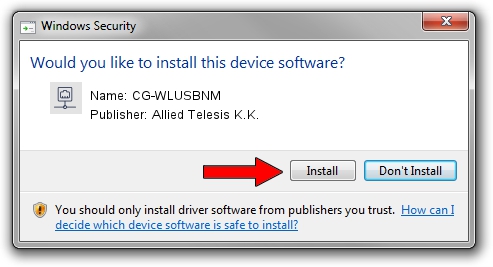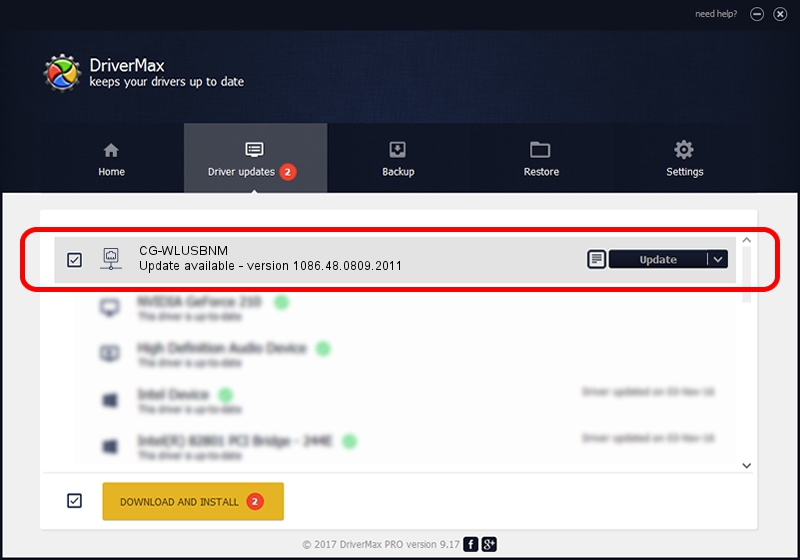Advertising seems to be blocked by your browser.
The ads help us provide this software and web site to you for free.
Please support our project by allowing our site to show ads.
Home /
Manufacturers /
Allied Telesis K.K. /
CG-WLUSBNM /
USB/VID_07AA&PID_0047 /
1086.48.0809.2011 Aug 09, 2011
Driver for Allied Telesis K.K. CG-WLUSBNM - downloading and installing it
CG-WLUSBNM is a Network Adapters hardware device. The Windows version of this driver was developed by Allied Telesis K.K.. The hardware id of this driver is USB/VID_07AA&PID_0047; this string has to match your hardware.
1. How to manually install Allied Telesis K.K. CG-WLUSBNM driver
- Download the driver setup file for Allied Telesis K.K. CG-WLUSBNM driver from the link below. This download link is for the driver version 1086.48.0809.2011 dated 2011-08-09.
- Run the driver installation file from a Windows account with the highest privileges (rights). If your User Access Control Service (UAC) is enabled then you will have to accept of the driver and run the setup with administrative rights.
- Go through the driver setup wizard, which should be quite easy to follow. The driver setup wizard will analyze your PC for compatible devices and will install the driver.
- Restart your PC and enjoy the fresh driver, as you can see it was quite smple.
This driver was rated with an average of 3.6 stars by 64270 users.
2. The easy way: using DriverMax to install Allied Telesis K.K. CG-WLUSBNM driver
The advantage of using DriverMax is that it will setup the driver for you in just a few seconds and it will keep each driver up to date, not just this one. How can you install a driver using DriverMax? Let's follow a few steps!
- Open DriverMax and press on the yellow button that says ~SCAN FOR DRIVER UPDATES NOW~. Wait for DriverMax to analyze each driver on your computer.
- Take a look at the list of driver updates. Scroll the list down until you find the Allied Telesis K.K. CG-WLUSBNM driver. Click the Update button.
- Enjoy using the updated driver! :)

Jun 20 2016 12:48PM / Written by Daniel Statescu for DriverMax
follow @DanielStatescu