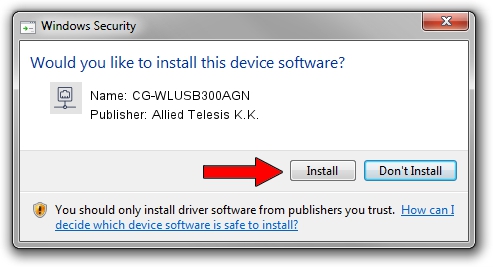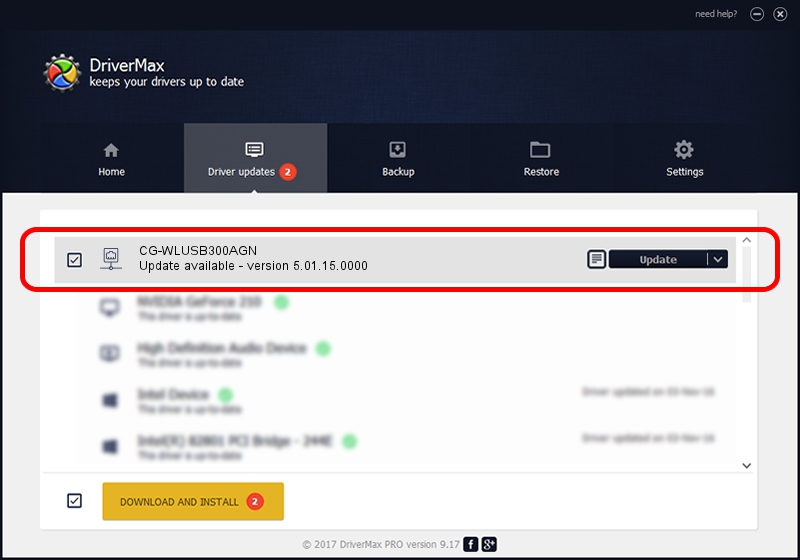Advertising seems to be blocked by your browser.
The ads help us provide this software and web site to you for free.
Please support our project by allowing our site to show ads.
Home /
Manufacturers /
Allied Telesis K.K. /
CG-WLUSB300AGN /
USB/VID_07AA&PID_003F /
5.01.15.0000 May 16, 2014
Driver for Allied Telesis K.K. CG-WLUSB300AGN - downloading and installing it
CG-WLUSB300AGN is a Network Adapters device. The developer of this driver was Allied Telesis K.K.. In order to make sure you are downloading the exact right driver the hardware id is USB/VID_07AA&PID_003F.
1. Install Allied Telesis K.K. CG-WLUSB300AGN driver manually
- You can download from the link below the driver installer file for the Allied Telesis K.K. CG-WLUSB300AGN driver. The archive contains version 5.01.15.0000 released on 2014-05-16 of the driver.
- Start the driver installer file from a user account with the highest privileges (rights). If your User Access Control (UAC) is started please confirm the installation of the driver and run the setup with administrative rights.
- Go through the driver installation wizard, which will guide you; it should be pretty easy to follow. The driver installation wizard will analyze your computer and will install the right driver.
- When the operation finishes shutdown and restart your PC in order to use the updated driver. It is as simple as that to install a Windows driver!
This driver was rated with an average of 3.3 stars by 87881 users.
2. The easy way: using DriverMax to install Allied Telesis K.K. CG-WLUSB300AGN driver
The advantage of using DriverMax is that it will setup the driver for you in just a few seconds and it will keep each driver up to date. How can you install a driver with DriverMax? Let's take a look!
- Start DriverMax and click on the yellow button that says ~SCAN FOR DRIVER UPDATES NOW~. Wait for DriverMax to scan and analyze each driver on your PC.
- Take a look at the list of driver updates. Search the list until you locate the Allied Telesis K.K. CG-WLUSB300AGN driver. Click the Update button.
- That's it, you installed your first driver!

Jun 27 2016 1:50PM / Written by Daniel Statescu for DriverMax
follow @DanielStatescu