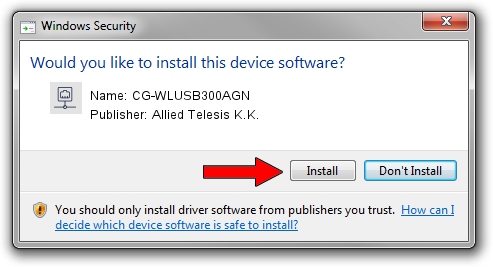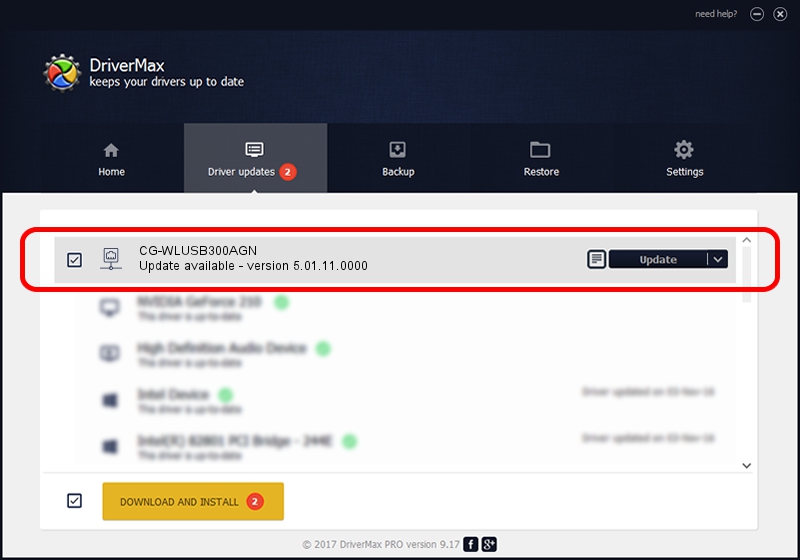Advertising seems to be blocked by your browser.
The ads help us provide this software and web site to you for free.
Please support our project by allowing our site to show ads.
Home /
Manufacturers /
Allied Telesis K.K. /
CG-WLUSB300AGN /
USB/VID_07AA&PID_003F /
5.01.11.0000 Jan 24, 2014
Allied Telesis K.K. CG-WLUSB300AGN - two ways of downloading and installing the driver
CG-WLUSB300AGN is a Network Adapters hardware device. The Windows version of this driver was developed by Allied Telesis K.K.. The hardware id of this driver is USB/VID_07AA&PID_003F; this string has to match your hardware.
1. Manually install Allied Telesis K.K. CG-WLUSB300AGN driver
- You can download from the link below the driver installer file for the Allied Telesis K.K. CG-WLUSB300AGN driver. The archive contains version 5.01.11.0000 released on 2014-01-24 of the driver.
- Run the driver installer file from a user account with the highest privileges (rights). If your UAC (User Access Control) is running please accept of the driver and run the setup with administrative rights.
- Go through the driver installation wizard, which will guide you; it should be pretty easy to follow. The driver installation wizard will analyze your PC and will install the right driver.
- When the operation finishes restart your PC in order to use the updated driver. It is as simple as that to install a Windows driver!
This driver was rated with an average of 3 stars by 94232 users.
2. Installing the Allied Telesis K.K. CG-WLUSB300AGN driver using DriverMax: the easy way
The advantage of using DriverMax is that it will install the driver for you in just a few seconds and it will keep each driver up to date. How easy can you install a driver using DriverMax? Let's take a look!
- Start DriverMax and click on the yellow button named ~SCAN FOR DRIVER UPDATES NOW~. Wait for DriverMax to analyze each driver on your computer.
- Take a look at the list of driver updates. Search the list until you locate the Allied Telesis K.K. CG-WLUSB300AGN driver. Click the Update button.
- That's all, the driver is now installed!

Jun 29 2016 5:25PM / Written by Dan Armano for DriverMax
follow @danarm