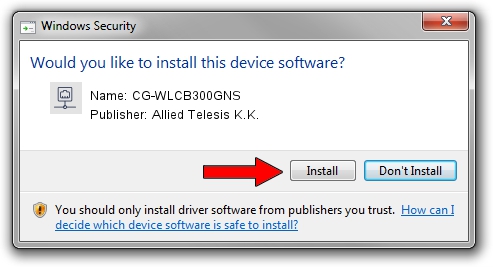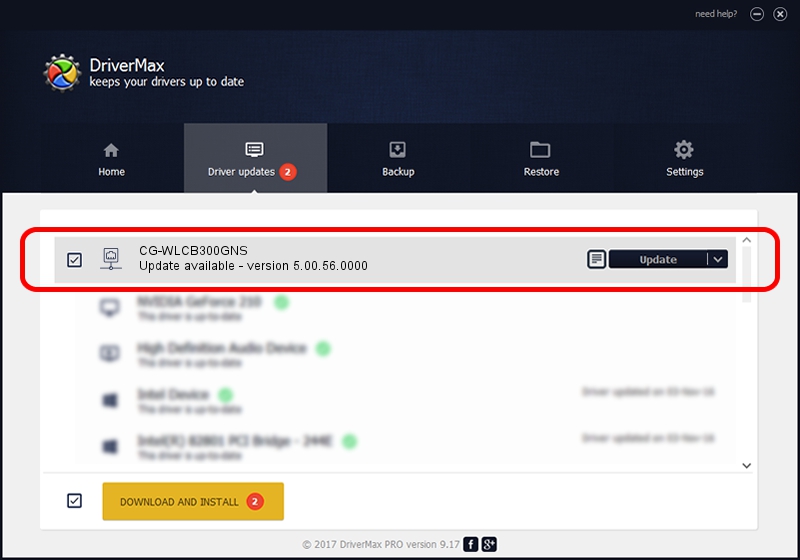Advertising seems to be blocked by your browser.
The ads help us provide this software and web site to you for free.
Please support our project by allowing our site to show ads.
Home /
Manufacturers /
Allied Telesis K.K. /
CG-WLCB300GNS /
PCI/VEN_1814&DEV_0701&SUBSYS_C12B1259 /
5.00.56.0000 Mar 30, 2015
Driver for Allied Telesis K.K. CG-WLCB300GNS - downloading and installing it
CG-WLCB300GNS is a Network Adapters device. This Windows driver was developed by Allied Telesis K.K.. In order to make sure you are downloading the exact right driver the hardware id is PCI/VEN_1814&DEV_0701&SUBSYS_C12B1259.
1. Manually install Allied Telesis K.K. CG-WLCB300GNS driver
- You can download from the link below the driver setup file for the Allied Telesis K.K. CG-WLCB300GNS driver. The archive contains version 5.00.56.0000 released on 2015-03-30 of the driver.
- Start the driver installer file from a user account with administrative rights. If your UAC (User Access Control) is started please accept of the driver and run the setup with administrative rights.
- Go through the driver installation wizard, which will guide you; it should be quite easy to follow. The driver installation wizard will analyze your computer and will install the right driver.
- When the operation finishes restart your PC in order to use the updated driver. As you can see it was quite smple to install a Windows driver!
This driver was installed by many users and received an average rating of 3.1 stars out of 74114 votes.
2. Using DriverMax to install Allied Telesis K.K. CG-WLCB300GNS driver
The advantage of using DriverMax is that it will install the driver for you in just a few seconds and it will keep each driver up to date. How can you install a driver using DriverMax? Let's see!
- Open DriverMax and click on the yellow button named ~SCAN FOR DRIVER UPDATES NOW~. Wait for DriverMax to scan and analyze each driver on your PC.
- Take a look at the list of detected driver updates. Scroll the list down until you locate the Allied Telesis K.K. CG-WLCB300GNS driver. Click the Update button.
- That's it, you installed your first driver!

Jun 29 2024 11:13PM / Written by Daniel Statescu for DriverMax
follow @DanielStatescu