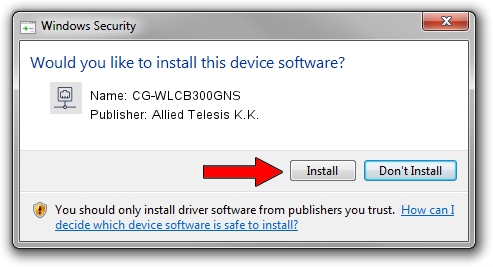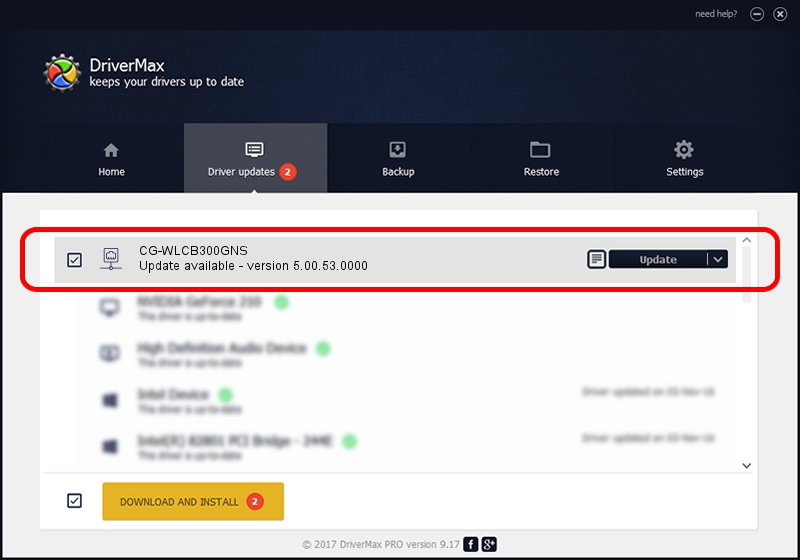Advertising seems to be blocked by your browser.
The ads help us provide this software and web site to you for free.
Please support our project by allowing our site to show ads.
Home /
Manufacturers /
Allied Telesis K.K. /
CG-WLCB300GNS /
PCI/VEN_1814&DEV_0701&SUBSYS_C12B1259 /
5.00.53.0000 Dec 19, 2014
Allied Telesis K.K. CG-WLCB300GNS driver download and installation
CG-WLCB300GNS is a Network Adapters device. The Windows version of this driver was developed by Allied Telesis K.K.. The hardware id of this driver is PCI/VEN_1814&DEV_0701&SUBSYS_C12B1259.
1. Install Allied Telesis K.K. CG-WLCB300GNS driver manually
- You can download from the link below the driver installer file for the Allied Telesis K.K. CG-WLCB300GNS driver. The archive contains version 5.00.53.0000 released on 2014-12-19 of the driver.
- Run the driver installer file from a user account with administrative rights. If your UAC (User Access Control) is started please accept of the driver and run the setup with administrative rights.
- Go through the driver installation wizard, which will guide you; it should be quite easy to follow. The driver installation wizard will scan your computer and will install the right driver.
- When the operation finishes restart your PC in order to use the updated driver. As you can see it was quite smple to install a Windows driver!
This driver was rated with an average of 3.5 stars by 19381 users.
2. The easy way: using DriverMax to install Allied Telesis K.K. CG-WLCB300GNS driver
The most important advantage of using DriverMax is that it will install the driver for you in the easiest possible way and it will keep each driver up to date, not just this one. How easy can you install a driver using DriverMax? Let's see!
- Start DriverMax and press on the yellow button named ~SCAN FOR DRIVER UPDATES NOW~. Wait for DriverMax to analyze each driver on your computer.
- Take a look at the list of driver updates. Search the list until you locate the Allied Telesis K.K. CG-WLCB300GNS driver. Click on Update.
- That's all, the driver is now installed!

Jun 20 2016 12:48PM / Written by Daniel Statescu for DriverMax
follow @DanielStatescu