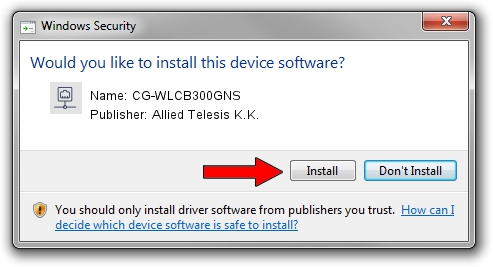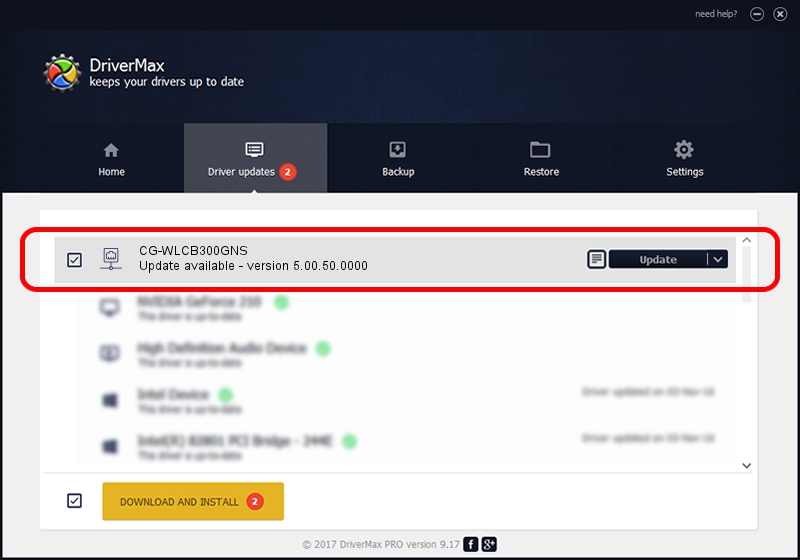Advertising seems to be blocked by your browser.
The ads help us provide this software and web site to you for free.
Please support our project by allowing our site to show ads.
Home /
Manufacturers /
Allied Telesis K.K. /
CG-WLCB300GNS /
PCI/VEN_1814&DEV_0701&SUBSYS_C12B1259 /
5.00.50.0000 Aug 11, 2014
Driver for Allied Telesis K.K. CG-WLCB300GNS - downloading and installing it
CG-WLCB300GNS is a Network Adapters device. This driver was developed by Allied Telesis K.K.. The hardware id of this driver is PCI/VEN_1814&DEV_0701&SUBSYS_C12B1259; this string has to match your hardware.
1. Manually install Allied Telesis K.K. CG-WLCB300GNS driver
- You can download from the link below the driver installer file for the Allied Telesis K.K. CG-WLCB300GNS driver. The archive contains version 5.00.50.0000 dated 2014-08-11 of the driver.
- Run the driver installer file from a user account with the highest privileges (rights). If your UAC (User Access Control) is enabled please accept of the driver and run the setup with administrative rights.
- Follow the driver setup wizard, which will guide you; it should be pretty easy to follow. The driver setup wizard will scan your PC and will install the right driver.
- When the operation finishes shutdown and restart your PC in order to use the updated driver. As you can see it was quite smple to install a Windows driver!
This driver received an average rating of 3.8 stars out of 81482 votes.
2. Installing the Allied Telesis K.K. CG-WLCB300GNS driver using DriverMax: the easy way
The most important advantage of using DriverMax is that it will setup the driver for you in just a few seconds and it will keep each driver up to date. How easy can you install a driver with DriverMax? Let's follow a few steps!
- Start DriverMax and click on the yellow button named ~SCAN FOR DRIVER UPDATES NOW~. Wait for DriverMax to analyze each driver on your PC.
- Take a look at the list of available driver updates. Search the list until you find the Allied Telesis K.K. CG-WLCB300GNS driver. Click the Update button.
- That's all, the driver is now installed!

Jun 20 2016 12:48PM / Written by Andreea Kartman for DriverMax
follow @DeeaKartman