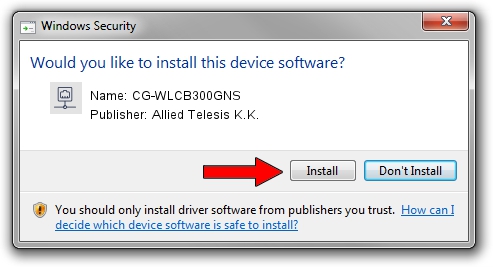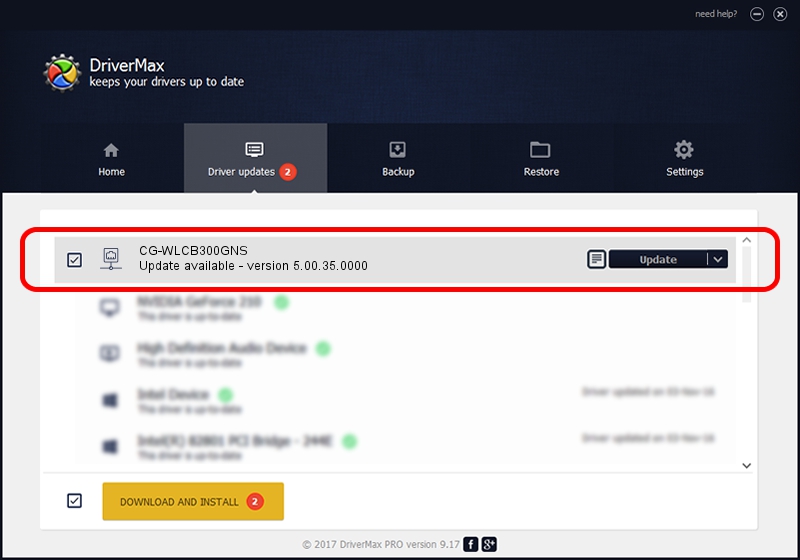Advertising seems to be blocked by your browser.
The ads help us provide this software and web site to you for free.
Please support our project by allowing our site to show ads.
Home /
Manufacturers /
Allied Telesis K.K. /
CG-WLCB300GNS /
PCI/VEN_1814&DEV_0701&SUBSYS_C12B1259 /
5.00.35.0000 Oct 08, 2013
Download and install Allied Telesis K.K. CG-WLCB300GNS driver
CG-WLCB300GNS is a Network Adapters hardware device. This Windows driver was developed by Allied Telesis K.K.. In order to make sure you are downloading the exact right driver the hardware id is PCI/VEN_1814&DEV_0701&SUBSYS_C12B1259.
1. How to manually install Allied Telesis K.K. CG-WLCB300GNS driver
- Download the setup file for Allied Telesis K.K. CG-WLCB300GNS driver from the link below. This download link is for the driver version 5.00.35.0000 dated 2013-10-08.
- Run the driver installation file from a Windows account with the highest privileges (rights). If your UAC (User Access Control) is started then you will have to confirm the installation of the driver and run the setup with administrative rights.
- Follow the driver installation wizard, which should be pretty straightforward. The driver installation wizard will scan your PC for compatible devices and will install the driver.
- Restart your PC and enjoy the updated driver, it is as simple as that.
This driver was rated with an average of 3.6 stars by 18423 users.
2. Using DriverMax to install Allied Telesis K.K. CG-WLCB300GNS driver
The advantage of using DriverMax is that it will setup the driver for you in the easiest possible way and it will keep each driver up to date. How can you install a driver with DriverMax? Let's follow a few steps!
- Open DriverMax and click on the yellow button that says ~SCAN FOR DRIVER UPDATES NOW~. Wait for DriverMax to scan and analyze each driver on your computer.
- Take a look at the list of detected driver updates. Scroll the list down until you locate the Allied Telesis K.K. CG-WLCB300GNS driver. Click the Update button.
- That's all, the driver is now installed!

Jun 20 2016 12:48PM / Written by Daniel Statescu for DriverMax
follow @DanielStatescu