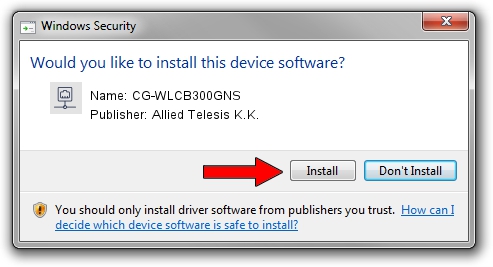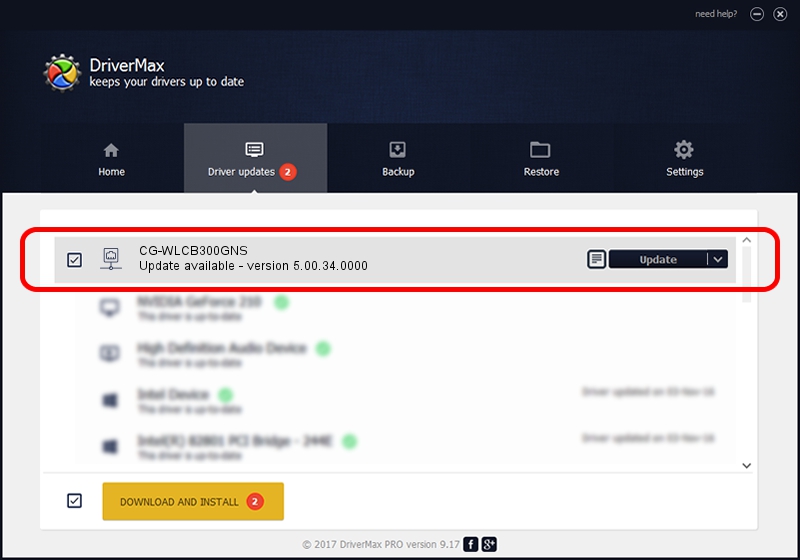Advertising seems to be blocked by your browser.
The ads help us provide this software and web site to you for free.
Please support our project by allowing our site to show ads.
Home /
Manufacturers /
Allied Telesis K.K. /
CG-WLCB300GNS /
PCI/VEN_1814&DEV_0701&SUBSYS_C12B1259 /
5.00.34.0000 Sep 24, 2013
Allied Telesis K.K. CG-WLCB300GNS - two ways of downloading and installing the driver
CG-WLCB300GNS is a Network Adapters hardware device. The developer of this driver was Allied Telesis K.K.. PCI/VEN_1814&DEV_0701&SUBSYS_C12B1259 is the matching hardware id of this device.
1. Manually install Allied Telesis K.K. CG-WLCB300GNS driver
- You can download from the link below the driver installer file for the Allied Telesis K.K. CG-WLCB300GNS driver. The archive contains version 5.00.34.0000 dated 2013-09-24 of the driver.
- Run the driver installer file from a user account with the highest privileges (rights). If your User Access Control (UAC) is running please confirm the installation of the driver and run the setup with administrative rights.
- Go through the driver installation wizard, which will guide you; it should be pretty easy to follow. The driver installation wizard will analyze your PC and will install the right driver.
- When the operation finishes shutdown and restart your computer in order to use the updated driver. As you can see it was quite smple to install a Windows driver!
This driver was rated with an average of 3 stars by 90105 users.
2. Using DriverMax to install Allied Telesis K.K. CG-WLCB300GNS driver
The most important advantage of using DriverMax is that it will setup the driver for you in just a few seconds and it will keep each driver up to date. How easy can you install a driver using DriverMax? Let's take a look!
- Open DriverMax and press on the yellow button named ~SCAN FOR DRIVER UPDATES NOW~. Wait for DriverMax to analyze each driver on your PC.
- Take a look at the list of available driver updates. Scroll the list down until you locate the Allied Telesis K.K. CG-WLCB300GNS driver. Click the Update button.
- Enjoy using the updated driver! :)

Jun 20 2016 12:48PM / Written by Daniel Statescu for DriverMax
follow @DanielStatescu