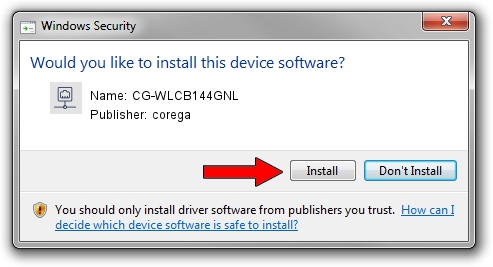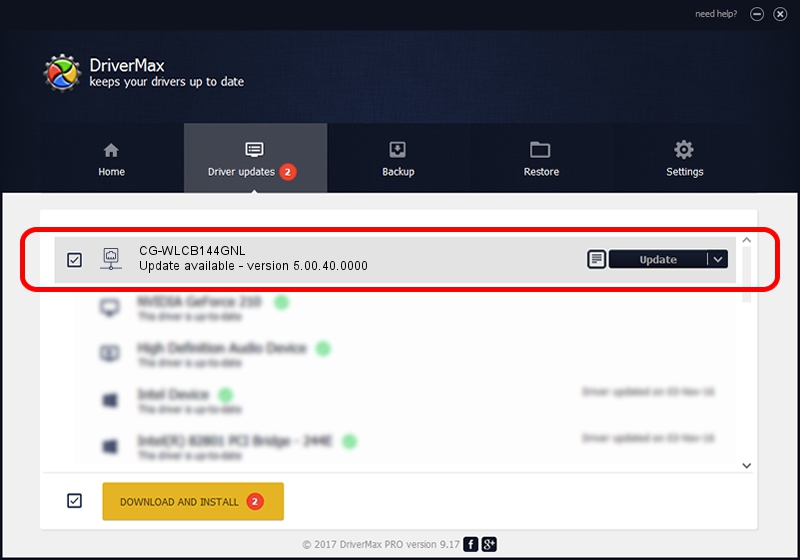Advertising seems to be blocked by your browser.
The ads help us provide this software and web site to you for free.
Please support our project by allowing our site to show ads.
Home /
Manufacturers /
corega /
CG-WLCB144GNL /
PCI/VEN_1814&DEV_0601&SUBSYS_C1241259 /
5.00.40.0000 Feb 13, 2014
corega CG-WLCB144GNL how to download and install the driver
CG-WLCB144GNL is a Network Adapters hardware device. The Windows version of this driver was developed by corega. In order to make sure you are downloading the exact right driver the hardware id is PCI/VEN_1814&DEV_0601&SUBSYS_C1241259.
1. Manually install corega CG-WLCB144GNL driver
- Download the setup file for corega CG-WLCB144GNL driver from the location below. This is the download link for the driver version 5.00.40.0000 released on 2014-02-13.
- Start the driver setup file from a Windows account with administrative rights. If your UAC (User Access Control) is started then you will have to confirm the installation of the driver and run the setup with administrative rights.
- Follow the driver installation wizard, which should be pretty straightforward. The driver installation wizard will analyze your PC for compatible devices and will install the driver.
- Restart your PC and enjoy the fresh driver, it is as simple as that.
This driver received an average rating of 3.8 stars out of 71159 votes.
2. Using DriverMax to install corega CG-WLCB144GNL driver
The advantage of using DriverMax is that it will setup the driver for you in the easiest possible way and it will keep each driver up to date. How can you install a driver with DriverMax? Let's take a look!
- Start DriverMax and click on the yellow button named ~SCAN FOR DRIVER UPDATES NOW~. Wait for DriverMax to scan and analyze each driver on your PC.
- Take a look at the list of detected driver updates. Scroll the list down until you find the corega CG-WLCB144GNL driver. Click on Update.
- That's all, the driver is now installed!

Jun 25 2016 10:55AM / Written by Dan Armano for DriverMax
follow @danarm