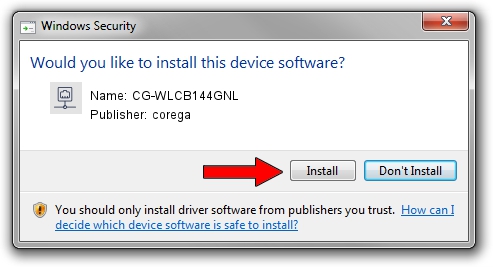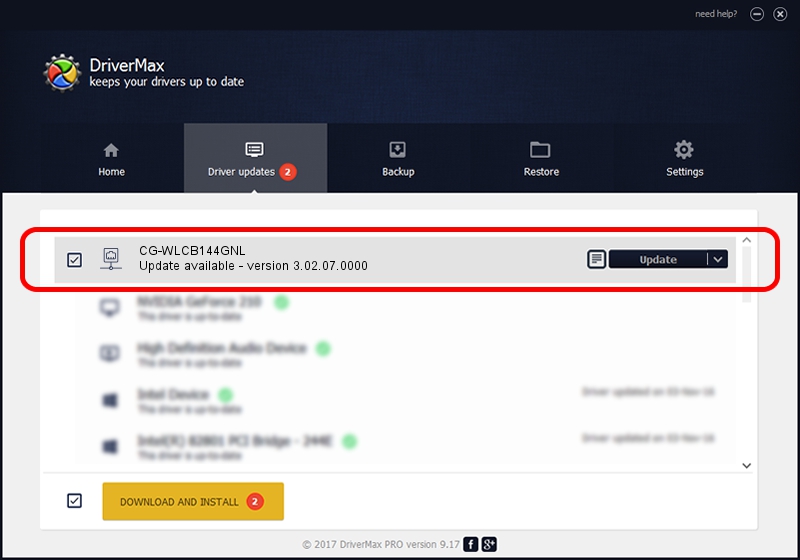Advertising seems to be blocked by your browser.
The ads help us provide this software and web site to you for free.
Please support our project by allowing our site to show ads.
Home /
Manufacturers /
corega /
CG-WLCB144GNL /
PCI/VEN_1814&DEV_0601&SUBSYS_C1241259 /
3.02.07.0000 Nov 14, 2011
corega CG-WLCB144GNL - two ways of downloading and installing the driver
CG-WLCB144GNL is a Network Adapters device. The Windows version of this driver was developed by corega. In order to make sure you are downloading the exact right driver the hardware id is PCI/VEN_1814&DEV_0601&SUBSYS_C1241259.
1. Install corega CG-WLCB144GNL driver manually
- You can download from the link below the driver setup file for the corega CG-WLCB144GNL driver. The archive contains version 3.02.07.0000 dated 2011-11-14 of the driver.
- Run the driver installer file from a user account with the highest privileges (rights). If your UAC (User Access Control) is running please confirm the installation of the driver and run the setup with administrative rights.
- Go through the driver setup wizard, which will guide you; it should be quite easy to follow. The driver setup wizard will scan your computer and will install the right driver.
- When the operation finishes restart your PC in order to use the updated driver. As you can see it was quite smple to install a Windows driver!
This driver received an average rating of 3.3 stars out of 84534 votes.
2. How to use DriverMax to install corega CG-WLCB144GNL driver
The advantage of using DriverMax is that it will install the driver for you in just a few seconds and it will keep each driver up to date. How can you install a driver with DriverMax? Let's see!
- Open DriverMax and press on the yellow button named ~SCAN FOR DRIVER UPDATES NOW~. Wait for DriverMax to analyze each driver on your computer.
- Take a look at the list of detected driver updates. Scroll the list down until you find the corega CG-WLCB144GNL driver. Click on Update.
- That's all, the driver is now installed!

Jun 20 2016 12:48PM / Written by Dan Armano for DriverMax
follow @danarm