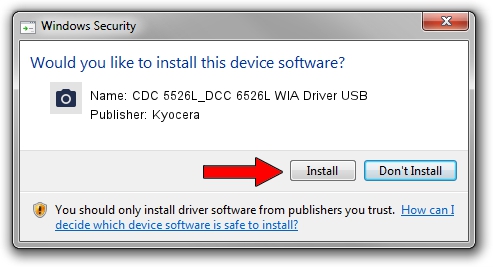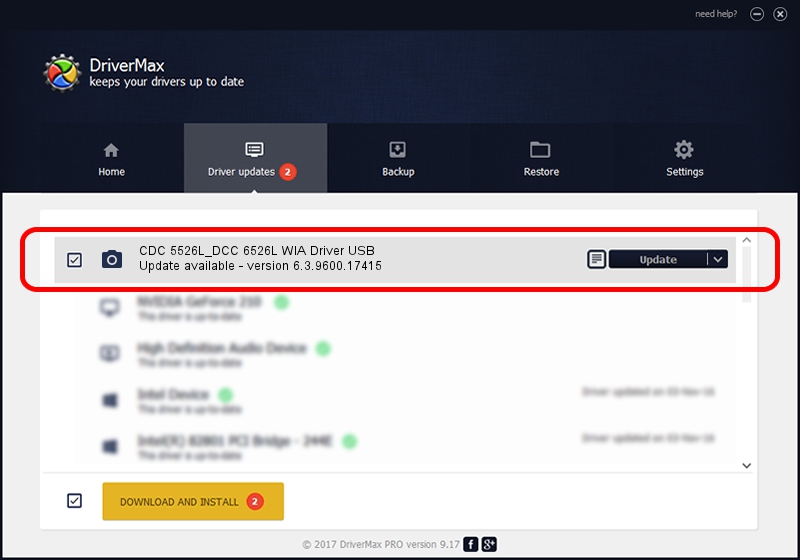Advertising seems to be blocked by your browser.
The ads help us provide this software and web site to you for free.
Please support our project by allowing our site to show ads.
Home /
Manufacturers /
Kyocera /
CDC 5526L_DCC 6526L WIA Driver USB /
USB/VID_0482&PID_047a&MI_01 /
6.3.9600.17415 Jun 21, 2006
Download and install Kyocera CDC 5526L_DCC 6526L WIA Driver USB driver
CDC 5526L_DCC 6526L WIA Driver USB is a Imaging Devices device. The Windows version of this driver was developed by Kyocera. USB/VID_0482&PID_047a&MI_01 is the matching hardware id of this device.
1. Manually install Kyocera CDC 5526L_DCC 6526L WIA Driver USB driver
- Download the setup file for Kyocera CDC 5526L_DCC 6526L WIA Driver USB driver from the link below. This download link is for the driver version 6.3.9600.17415 released on 2006-06-21.
- Start the driver installation file from a Windows account with the highest privileges (rights). If your UAC (User Access Control) is running then you will have to confirm the installation of the driver and run the setup with administrative rights.
- Follow the driver installation wizard, which should be pretty easy to follow. The driver installation wizard will scan your PC for compatible devices and will install the driver.
- Shutdown and restart your PC and enjoy the new driver, it is as simple as that.
Driver rating 3.5 stars out of 10027 votes.
2. Using DriverMax to install Kyocera CDC 5526L_DCC 6526L WIA Driver USB driver
The most important advantage of using DriverMax is that it will install the driver for you in just a few seconds and it will keep each driver up to date. How can you install a driver using DriverMax? Let's take a look!
- Open DriverMax and click on the yellow button named ~SCAN FOR DRIVER UPDATES NOW~. Wait for DriverMax to analyze each driver on your PC.
- Take a look at the list of detected driver updates. Search the list until you locate the Kyocera CDC 5526L_DCC 6526L WIA Driver USB driver. Click the Update button.
- Finished installing the driver!

Jun 20 2016 12:48PM / Written by Dan Armano for DriverMax
follow @danarm