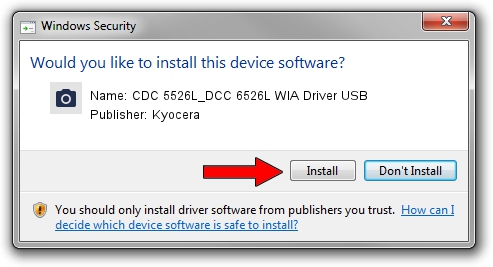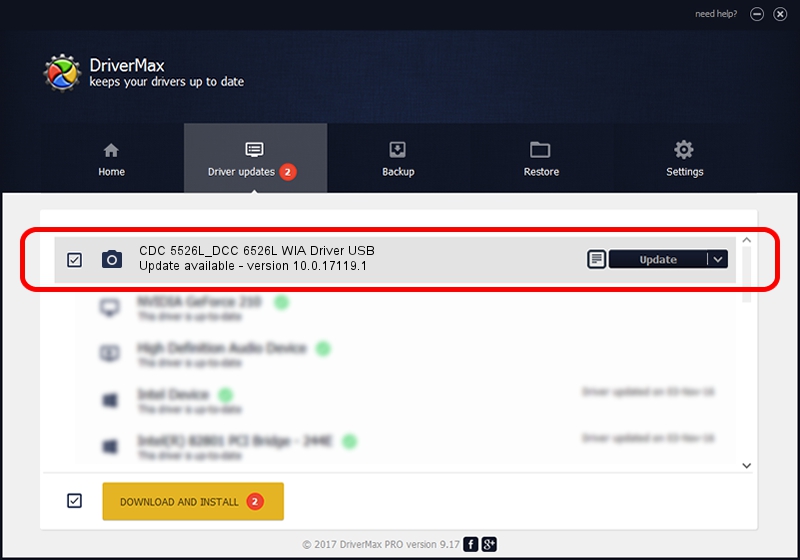Advertising seems to be blocked by your browser.
The ads help us provide this software and web site to you for free.
Please support our project by allowing our site to show ads.
Home /
Manufacturers /
Kyocera /
CDC 5526L_DCC 6526L WIA Driver USB /
USB/VID_0482&PID_047a&MI_01 /
10.0.17119.1 Jun 22, 2006
Kyocera CDC 5526L_DCC 6526L WIA Driver USB how to download and install the driver
CDC 5526L_DCC 6526L WIA Driver USB is a Imaging Devices device. This driver was developed by Kyocera. The hardware id of this driver is USB/VID_0482&PID_047a&MI_01.
1. Kyocera CDC 5526L_DCC 6526L WIA Driver USB - install the driver manually
- You can download from the link below the driver setup file for the Kyocera CDC 5526L_DCC 6526L WIA Driver USB driver. The archive contains version 10.0.17119.1 dated 2006-06-22 of the driver.
- Start the driver installer file from a user account with administrative rights. If your User Access Control (UAC) is running please confirm the installation of the driver and run the setup with administrative rights.
- Go through the driver installation wizard, which will guide you; it should be quite easy to follow. The driver installation wizard will scan your computer and will install the right driver.
- When the operation finishes shutdown and restart your PC in order to use the updated driver. It is as simple as that to install a Windows driver!
File size of the driver: 197622 bytes (192.99 KB)
This driver received an average rating of 4.3 stars out of 64663 votes.
This driver was released for the following versions of Windows:
- This driver works on Windows 2000 64 bits
- This driver works on Windows Server 2003 64 bits
- This driver works on Windows XP 64 bits
- This driver works on Windows Vista 64 bits
- This driver works on Windows 7 64 bits
- This driver works on Windows 8 64 bits
- This driver works on Windows 8.1 64 bits
- This driver works on Windows 10 64 bits
- This driver works on Windows 11 64 bits
2. Using DriverMax to install Kyocera CDC 5526L_DCC 6526L WIA Driver USB driver
The most important advantage of using DriverMax is that it will setup the driver for you in the easiest possible way and it will keep each driver up to date, not just this one. How can you install a driver with DriverMax? Let's take a look!
- Start DriverMax and click on the yellow button that says ~SCAN FOR DRIVER UPDATES NOW~. Wait for DriverMax to analyze each driver on your PC.
- Take a look at the list of detected driver updates. Search the list until you find the Kyocera CDC 5526L_DCC 6526L WIA Driver USB driver. Click on Update.
- That's all, the driver is now installed!

Jul 10 2024 5:20AM / Written by Daniel Statescu for DriverMax
follow @DanielStatescu