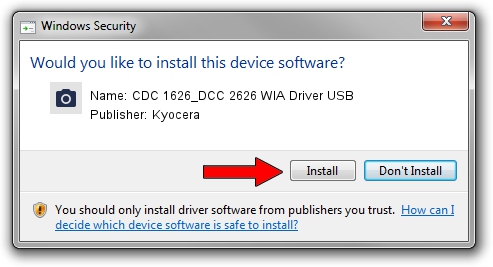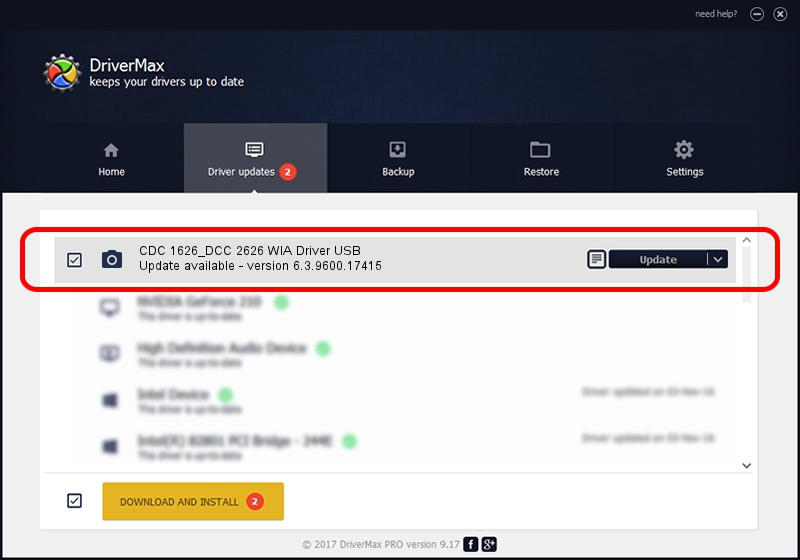Advertising seems to be blocked by your browser.
The ads help us provide this software and web site to you for free.
Please support our project by allowing our site to show ads.
Home /
Manufacturers /
Kyocera /
CDC 1626_DCC 2626 WIA Driver USB /
USB/VID_0482&PID_0410&MI_01 /
6.3.9600.17415 Jun 21, 2006
Kyocera CDC 1626_DCC 2626 WIA Driver USB driver download and installation
CDC 1626_DCC 2626 WIA Driver USB is a Imaging Devices device. The developer of this driver was Kyocera. USB/VID_0482&PID_0410&MI_01 is the matching hardware id of this device.
1. How to manually install Kyocera CDC 1626_DCC 2626 WIA Driver USB driver
- Download the driver setup file for Kyocera CDC 1626_DCC 2626 WIA Driver USB driver from the link below. This download link is for the driver version 6.3.9600.17415 released on 2006-06-21.
- Run the driver setup file from a Windows account with the highest privileges (rights). If your User Access Control Service (UAC) is started then you will have to accept of the driver and run the setup with administrative rights.
- Go through the driver installation wizard, which should be quite easy to follow. The driver installation wizard will analyze your PC for compatible devices and will install the driver.
- Restart your PC and enjoy the updated driver, it is as simple as that.
This driver was rated with an average of 3 stars by 10166 users.
2. How to use DriverMax to install Kyocera CDC 1626_DCC 2626 WIA Driver USB driver
The most important advantage of using DriverMax is that it will setup the driver for you in the easiest possible way and it will keep each driver up to date. How can you install a driver using DriverMax? Let's take a look!
- Start DriverMax and press on the yellow button named ~SCAN FOR DRIVER UPDATES NOW~. Wait for DriverMax to scan and analyze each driver on your PC.
- Take a look at the list of available driver updates. Search the list until you find the Kyocera CDC 1626_DCC 2626 WIA Driver USB driver. Click the Update button.
- Finished installing the driver!

Jun 20 2016 12:48PM / Written by Daniel Statescu for DriverMax
follow @DanielStatescu