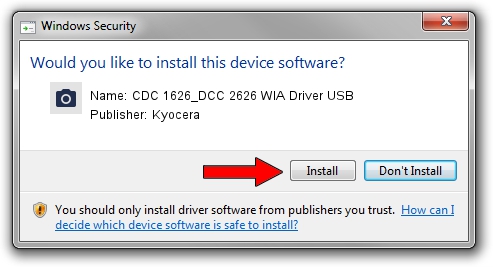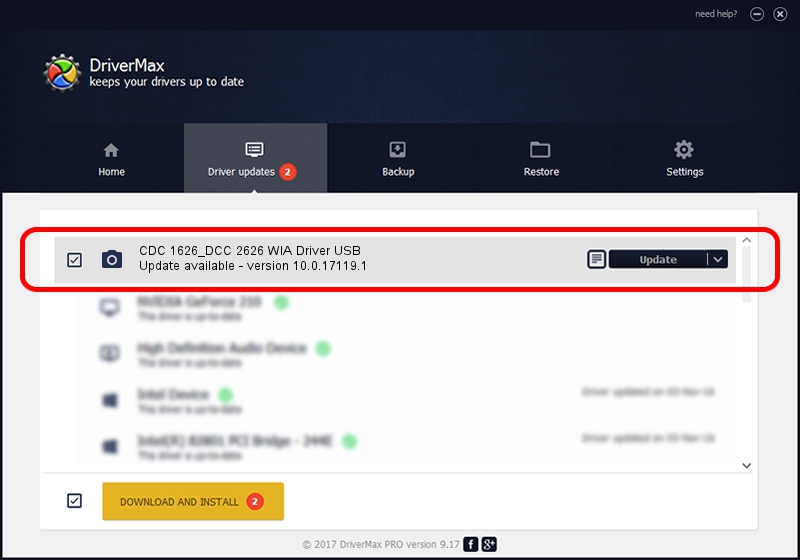Advertising seems to be blocked by your browser.
The ads help us provide this software and web site to you for free.
Please support our project by allowing our site to show ads.
Home /
Manufacturers /
Kyocera /
CDC 1626_DCC 2626 WIA Driver USB /
USB/VID_0482&PID_0410&MI_01 /
10.0.17119.1 Jun 22, 2006
Kyocera CDC 1626_DCC 2626 WIA Driver USB - two ways of downloading and installing the driver
CDC 1626_DCC 2626 WIA Driver USB is a Imaging Devices device. This driver was developed by Kyocera. In order to make sure you are downloading the exact right driver the hardware id is USB/VID_0482&PID_0410&MI_01.
1. Manually install Kyocera CDC 1626_DCC 2626 WIA Driver USB driver
- You can download from the link below the driver installer file for the Kyocera CDC 1626_DCC 2626 WIA Driver USB driver. The archive contains version 10.0.17119.1 released on 2006-06-22 of the driver.
- Start the driver installer file from a user account with the highest privileges (rights). If your UAC (User Access Control) is started please accept of the driver and run the setup with administrative rights.
- Follow the driver setup wizard, which will guide you; it should be quite easy to follow. The driver setup wizard will analyze your PC and will install the right driver.
- When the operation finishes shutdown and restart your computer in order to use the updated driver. As you can see it was quite smple to install a Windows driver!
Driver file size: 197622 bytes (192.99 KB)
Driver rating 4.3 stars out of 64784 votes.
This driver is compatible with the following versions of Windows:
- This driver works on Windows 2000 64 bits
- This driver works on Windows Server 2003 64 bits
- This driver works on Windows XP 64 bits
- This driver works on Windows Vista 64 bits
- This driver works on Windows 7 64 bits
- This driver works on Windows 8 64 bits
- This driver works on Windows 8.1 64 bits
- This driver works on Windows 10 64 bits
- This driver works on Windows 11 64 bits
2. The easy way: using DriverMax to install Kyocera CDC 1626_DCC 2626 WIA Driver USB driver
The most important advantage of using DriverMax is that it will install the driver for you in the easiest possible way and it will keep each driver up to date, not just this one. How easy can you install a driver with DriverMax? Let's follow a few steps!
- Open DriverMax and push on the yellow button named ~SCAN FOR DRIVER UPDATES NOW~. Wait for DriverMax to analyze each driver on your PC.
- Take a look at the list of driver updates. Scroll the list down until you locate the Kyocera CDC 1626_DCC 2626 WIA Driver USB driver. Click on Update.
- That's it, you installed your first driver!

Jul 10 2024 5:17AM / Written by Dan Armano for DriverMax
follow @danarm