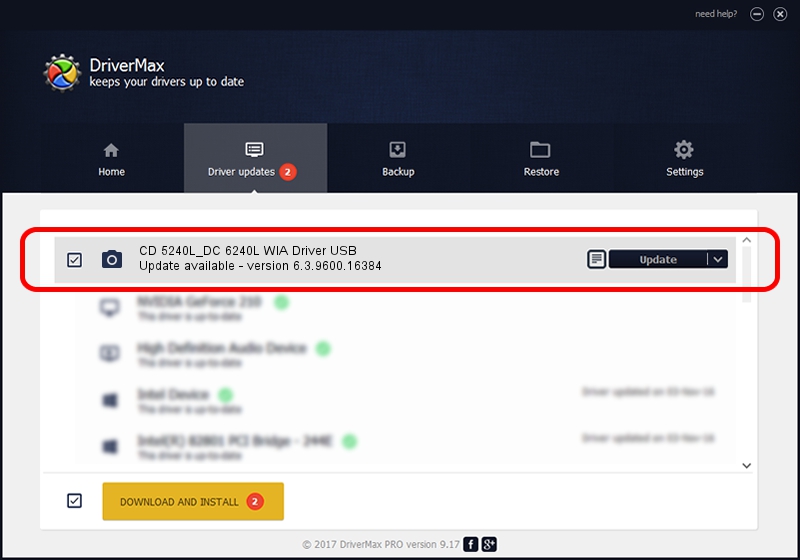Advertising seems to be blocked by your browser.
The ads help us provide this software and web site to you for free.
Please support our project by allowing our site to show ads.
Home /
Manufacturers /
Kyocera /
CD 5240L_DC 6240L WIA Driver USB /
USB/VID_0482&PID_047f&MI_01 /
6.3.9600.16384 Jun 21, 2006
Kyocera CD 5240L_DC 6240L WIA Driver USB - two ways of downloading and installing the driver
CD 5240L_DC 6240L WIA Driver USB is a Imaging Devices hardware device. The Windows version of this driver was developed by Kyocera. In order to make sure you are downloading the exact right driver the hardware id is USB/VID_0482&PID_047f&MI_01.
1. Manually install Kyocera CD 5240L_DC 6240L WIA Driver USB driver
- Download the setup file for Kyocera CD 5240L_DC 6240L WIA Driver USB driver from the location below. This download link is for the driver version 6.3.9600.16384 released on 2006-06-21.
- Start the driver installation file from a Windows account with the highest privileges (rights). If your User Access Control (UAC) is running then you will have to accept of the driver and run the setup with administrative rights.
- Follow the driver setup wizard, which should be pretty straightforward. The driver setup wizard will scan your PC for compatible devices and will install the driver.
- Restart your PC and enjoy the new driver, as you can see it was quite smple.
This driver received an average rating of 3.4 stars out of 29605 votes.
2. The easy way: using DriverMax to install Kyocera CD 5240L_DC 6240L WIA Driver USB driver
The advantage of using DriverMax is that it will install the driver for you in just a few seconds and it will keep each driver up to date. How easy can you install a driver with DriverMax? Let's take a look!
- Start DriverMax and click on the yellow button that says ~SCAN FOR DRIVER UPDATES NOW~. Wait for DriverMax to analyze each driver on your PC.
- Take a look at the list of detected driver updates. Search the list until you find the Kyocera CD 5240L_DC 6240L WIA Driver USB driver. Click on Update.
- That's all, the driver is now installed!

Jun 20 2016 12:48PM / Written by Daniel Statescu for DriverMax
follow @DanielStatescu