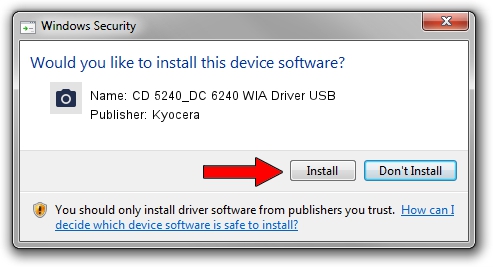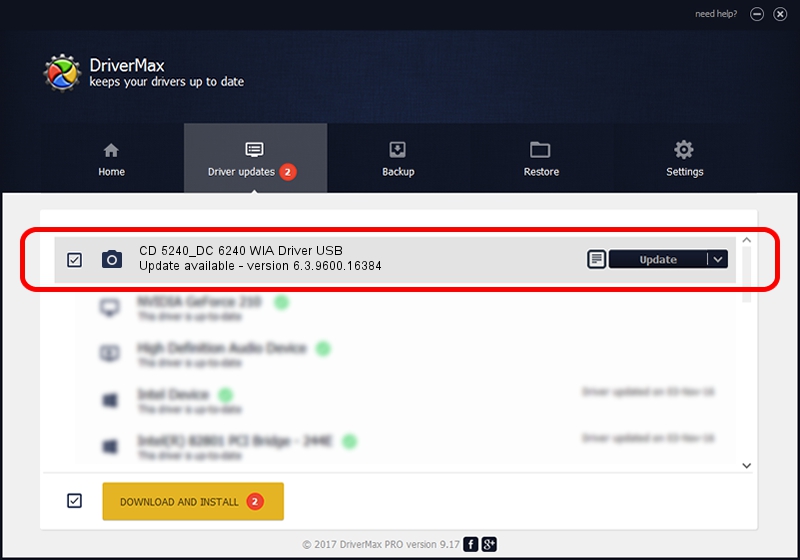Advertising seems to be blocked by your browser.
The ads help us provide this software and web site to you for free.
Please support our project by allowing our site to show ads.
Home /
Manufacturers /
Kyocera /
CD 5240_DC 6240 WIA Driver USB /
USB/VID_0482&PID_047d&MI_01 /
6.3.9600.16384 Jun 21, 2006
Kyocera CD 5240_DC 6240 WIA Driver USB driver download and installation
CD 5240_DC 6240 WIA Driver USB is a Imaging Devices hardware device. The developer of this driver was Kyocera. The hardware id of this driver is USB/VID_0482&PID_047d&MI_01.
1. Install Kyocera CD 5240_DC 6240 WIA Driver USB driver manually
- Download the driver setup file for Kyocera CD 5240_DC 6240 WIA Driver USB driver from the link below. This download link is for the driver version 6.3.9600.16384 dated 2006-06-21.
- Start the driver setup file from a Windows account with the highest privileges (rights). If your User Access Control (UAC) is enabled then you will have to accept of the driver and run the setup with administrative rights.
- Go through the driver installation wizard, which should be quite straightforward. The driver installation wizard will analyze your PC for compatible devices and will install the driver.
- Shutdown and restart your computer and enjoy the updated driver, as you can see it was quite smple.
This driver was rated with an average of 3.8 stars by 29466 users.
2. Installing the Kyocera CD 5240_DC 6240 WIA Driver USB driver using DriverMax: the easy way
The advantage of using DriverMax is that it will setup the driver for you in the easiest possible way and it will keep each driver up to date. How can you install a driver with DriverMax? Let's take a look!
- Start DriverMax and push on the yellow button that says ~SCAN FOR DRIVER UPDATES NOW~. Wait for DriverMax to analyze each driver on your computer.
- Take a look at the list of driver updates. Scroll the list down until you find the Kyocera CD 5240_DC 6240 WIA Driver USB driver. Click on Update.
- That's all, the driver is now installed!