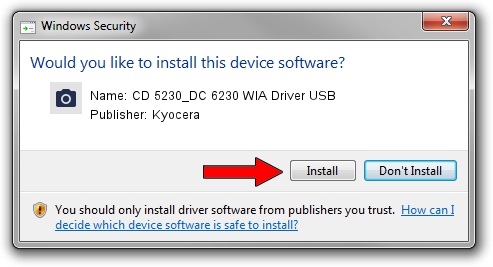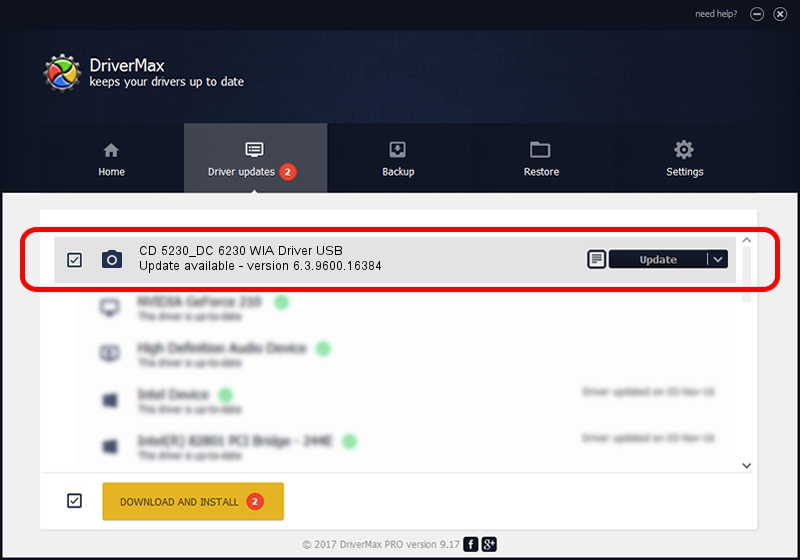Advertising seems to be blocked by your browser.
The ads help us provide this software and web site to you for free.
Please support our project by allowing our site to show ads.
Home /
Manufacturers /
Kyocera /
CD 5230_DC 6230 WIA Driver USB /
USB/VID_0482&PID_0488&MI_01 /
6.3.9600.16384 Jun 21, 2006
Driver for Kyocera CD 5230_DC 6230 WIA Driver USB - downloading and installing it
CD 5230_DC 6230 WIA Driver USB is a Imaging Devices hardware device. This driver was developed by Kyocera. In order to make sure you are downloading the exact right driver the hardware id is USB/VID_0482&PID_0488&MI_01.
1. How to manually install Kyocera CD 5230_DC 6230 WIA Driver USB driver
- Download the driver setup file for Kyocera CD 5230_DC 6230 WIA Driver USB driver from the location below. This download link is for the driver version 6.3.9600.16384 released on 2006-06-21.
- Run the driver installation file from a Windows account with the highest privileges (rights). If your User Access Control (UAC) is enabled then you will have to accept of the driver and run the setup with administrative rights.
- Go through the driver setup wizard, which should be quite easy to follow. The driver setup wizard will scan your PC for compatible devices and will install the driver.
- Restart your PC and enjoy the fresh driver, it is as simple as that.
This driver was installed by many users and received an average rating of 3.3 stars out of 29662 votes.
2. How to use DriverMax to install Kyocera CD 5230_DC 6230 WIA Driver USB driver
The advantage of using DriverMax is that it will install the driver for you in the easiest possible way and it will keep each driver up to date, not just this one. How can you install a driver with DriverMax? Let's follow a few steps!
- Open DriverMax and push on the yellow button named ~SCAN FOR DRIVER UPDATES NOW~. Wait for DriverMax to scan and analyze each driver on your PC.
- Take a look at the list of available driver updates. Scroll the list down until you find the Kyocera CD 5230_DC 6230 WIA Driver USB driver. Click on Update.
- Finished installing the driver!

Jun 20 2016 12:48PM / Written by Daniel Statescu for DriverMax
follow @DanielStatescu