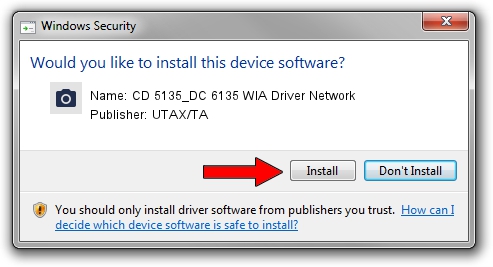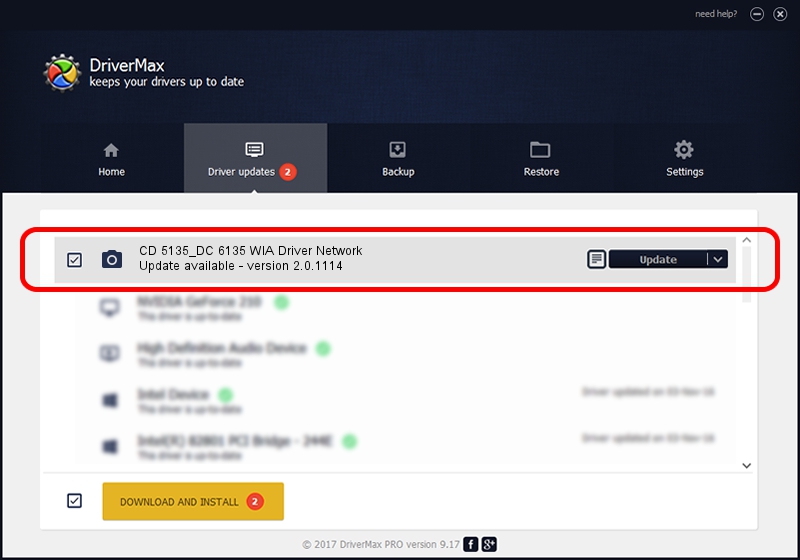Advertising seems to be blocked by your browser.
The ads help us provide this software and web site to you for free.
Please support our project by allowing our site to show ads.
Home /
Manufacturers /
UTAX/TA /
CD 5135_DC 6135 WIA Driver Network /
KM_WC_CD_5135_DC_6135_N_WIA /
2.0.1114 Nov 14, 2011
UTAX/TA CD 5135_DC 6135 WIA Driver Network - two ways of downloading and installing the driver
CD 5135_DC 6135 WIA Driver Network is a Imaging Devices device. The Windows version of this driver was developed by UTAX/TA. The hardware id of this driver is KM_WC_CD_5135_DC_6135_N_WIA.
1. Install UTAX/TA CD 5135_DC 6135 WIA Driver Network driver manually
- Download the setup file for UTAX/TA CD 5135_DC 6135 WIA Driver Network driver from the location below. This is the download link for the driver version 2.0.1114 dated 2011-11-14.
- Run the driver setup file from a Windows account with the highest privileges (rights). If your User Access Control (UAC) is running then you will have to confirm the installation of the driver and run the setup with administrative rights.
- Follow the driver installation wizard, which should be quite straightforward. The driver installation wizard will analyze your PC for compatible devices and will install the driver.
- Restart your PC and enjoy the new driver, as you can see it was quite smple.
Download size of the driver: 2183324 bytes (2.08 MB)
Driver rating 4.6 stars out of 12263 votes.
This driver is fully compatible with the following versions of Windows:
- This driver works on Windows 2000 32 bits
- This driver works on Windows Server 2003 32 bits
- This driver works on Windows XP 32 bits
- This driver works on Windows Vista 32 bits
- This driver works on Windows 7 32 bits
- This driver works on Windows 8 32 bits
- This driver works on Windows 8.1 32 bits
- This driver works on Windows 10 32 bits
- This driver works on Windows 11 32 bits
2. Installing the UTAX/TA CD 5135_DC 6135 WIA Driver Network driver using DriverMax: the easy way
The advantage of using DriverMax is that it will install the driver for you in just a few seconds and it will keep each driver up to date, not just this one. How easy can you install a driver using DriverMax? Let's follow a few steps!
- Open DriverMax and click on the yellow button named ~SCAN FOR DRIVER UPDATES NOW~. Wait for DriverMax to scan and analyze each driver on your PC.
- Take a look at the list of available driver updates. Scroll the list down until you locate the UTAX/TA CD 5135_DC 6135 WIA Driver Network driver. Click on Update.
- Finished installing the driver!