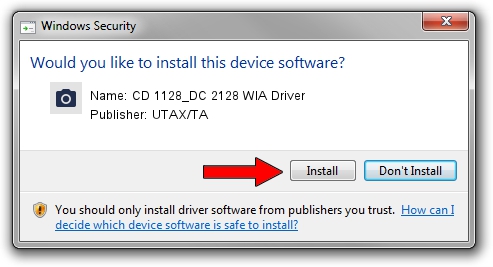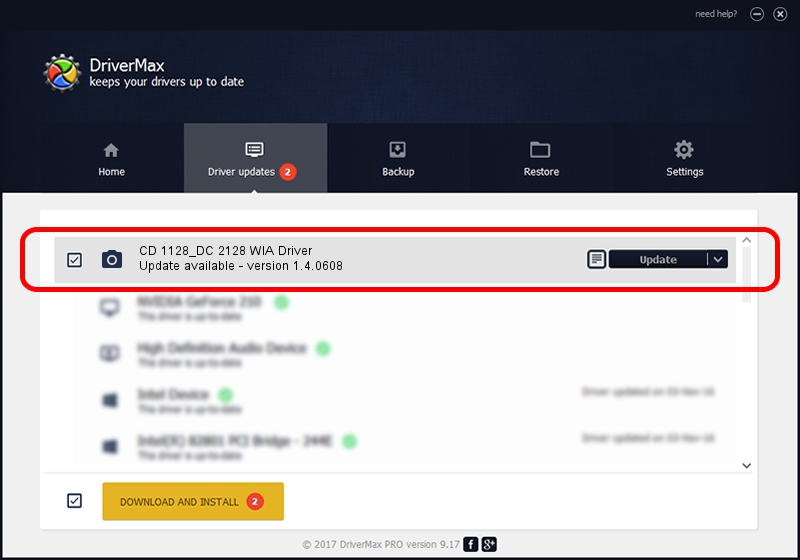Advertising seems to be blocked by your browser.
The ads help us provide this software and web site to you for free.
Please support our project by allowing our site to show ads.
Home /
Manufacturers /
UTAX/TA /
CD 1128_DC 2128 WIA Driver /
USB/VID_0482&PID_03e3&MI_01 /
1.4.0608 Jun 08, 2009
UTAX/TA CD 1128_DC 2128 WIA Driver how to download and install the driver
CD 1128_DC 2128 WIA Driver is a Imaging Devices hardware device. The developer of this driver was UTAX/TA. The hardware id of this driver is USB/VID_0482&PID_03e3&MI_01; this string has to match your hardware.
1. UTAX/TA CD 1128_DC 2128 WIA Driver - install the driver manually
- Download the driver setup file for UTAX/TA CD 1128_DC 2128 WIA Driver driver from the link below. This download link is for the driver version 1.4.0608 released on 2009-06-08.
- Run the driver installation file from a Windows account with the highest privileges (rights). If your UAC (User Access Control) is enabled then you will have to confirm the installation of the driver and run the setup with administrative rights.
- Follow the driver setup wizard, which should be pretty straightforward. The driver setup wizard will scan your PC for compatible devices and will install the driver.
- Shutdown and restart your PC and enjoy the updated driver, it is as simple as that.
The file size of this driver is 762240 bytes (744.38 KB)
This driver was rated with an average of 3.3 stars by 48089 users.
This driver will work for the following versions of Windows:
- This driver works on Windows 2000 32 bits
- This driver works on Windows Server 2003 32 bits
- This driver works on Windows XP 32 bits
- This driver works on Windows Vista 32 bits
- This driver works on Windows 7 32 bits
- This driver works on Windows 8 32 bits
- This driver works on Windows 8.1 32 bits
- This driver works on Windows 10 32 bits
- This driver works on Windows 11 32 bits
2. How to install UTAX/TA CD 1128_DC 2128 WIA Driver driver using DriverMax
The advantage of using DriverMax is that it will install the driver for you in the easiest possible way and it will keep each driver up to date. How can you install a driver with DriverMax? Let's see!
- Open DriverMax and click on the yellow button that says ~SCAN FOR DRIVER UPDATES NOW~. Wait for DriverMax to analyze each driver on your computer.
- Take a look at the list of available driver updates. Search the list until you locate the UTAX/TA CD 1128_DC 2128 WIA Driver driver. Click on Update.
- Enjoy using the updated driver! :)

May 11 2024 12:02AM / Written by Dan Armano for DriverMax
follow @danarm