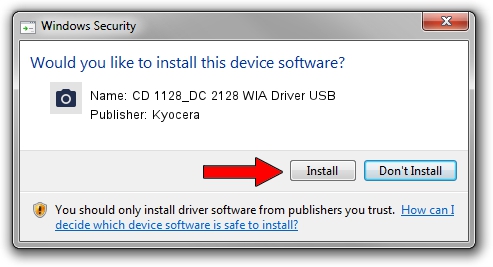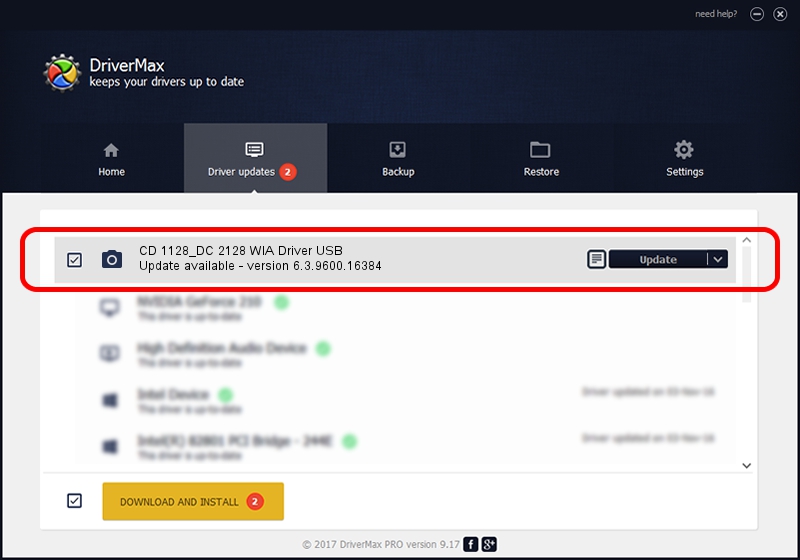Advertising seems to be blocked by your browser.
The ads help us provide this software and web site to you for free.
Please support our project by allowing our site to show ads.
Home /
Manufacturers /
Kyocera /
CD 1128_DC 2128 WIA Driver USB /
USB/VID_0482&PID_03e3&MI_01 /
6.3.9600.16384 Jun 21, 2006
Kyocera CD 1128_DC 2128 WIA Driver USB driver download and installation
CD 1128_DC 2128 WIA Driver USB is a Imaging Devices hardware device. This Windows driver was developed by Kyocera. The hardware id of this driver is USB/VID_0482&PID_03e3&MI_01.
1. Install Kyocera CD 1128_DC 2128 WIA Driver USB driver manually
- You can download from the link below the driver installer file for the Kyocera CD 1128_DC 2128 WIA Driver USB driver. The archive contains version 6.3.9600.16384 released on 2006-06-21 of the driver.
- Start the driver installer file from a user account with administrative rights. If your User Access Control (UAC) is running please accept of the driver and run the setup with administrative rights.
- Follow the driver setup wizard, which will guide you; it should be pretty easy to follow. The driver setup wizard will scan your computer and will install the right driver.
- When the operation finishes restart your computer in order to use the updated driver. It is as simple as that to install a Windows driver!
This driver was installed by many users and received an average rating of 4 stars out of 29683 votes.
2. How to use DriverMax to install Kyocera CD 1128_DC 2128 WIA Driver USB driver
The advantage of using DriverMax is that it will install the driver for you in just a few seconds and it will keep each driver up to date. How can you install a driver with DriverMax? Let's take a look!
- Start DriverMax and click on the yellow button named ~SCAN FOR DRIVER UPDATES NOW~. Wait for DriverMax to analyze each driver on your computer.
- Take a look at the list of detected driver updates. Scroll the list down until you locate the Kyocera CD 1128_DC 2128 WIA Driver USB driver. Click on Update.
- That's it, you installed your first driver!

Jun 20 2016 12:48PM / Written by Daniel Statescu for DriverMax
follow @DanielStatescu