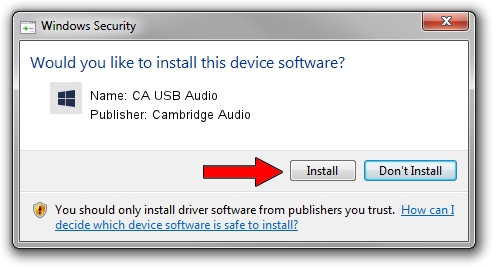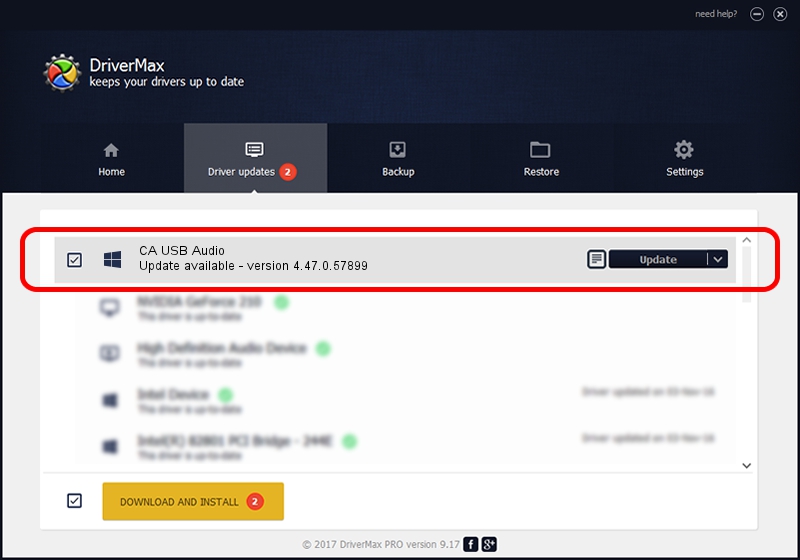Advertising seems to be blocked by your browser.
The ads help us provide this software and web site to you for free.
Please support our project by allowing our site to show ads.
Home /
Manufacturers /
Cambridge Audio /
CA USB Audio /
USB/VID_22E8&PID_DAC4 /
4.47.0.57899 Aug 01, 2018
Cambridge Audio CA USB Audio - two ways of downloading and installing the driver
CA USB Audio is a causbaudio_sc device. The Windows version of this driver was developed by Cambridge Audio. The hardware id of this driver is USB/VID_22E8&PID_DAC4.
1. Install Cambridge Audio CA USB Audio driver manually
- Download the setup file for Cambridge Audio CA USB Audio driver from the location below. This download link is for the driver version 4.47.0.57899 released on 2018-08-01.
- Run the driver setup file from a Windows account with the highest privileges (rights). If your UAC (User Access Control) is running then you will have to confirm the installation of the driver and run the setup with administrative rights.
- Go through the driver installation wizard, which should be quite straightforward. The driver installation wizard will analyze your PC for compatible devices and will install the driver.
- Restart your computer and enjoy the fresh driver, as you can see it was quite smple.
The file size of this driver is 164567 bytes (160.71 KB)
Driver rating 4.7 stars out of 59518 votes.
This driver will work for the following versions of Windows:
- This driver works on Windows 2000 32 bits
- This driver works on Windows Server 2003 32 bits
- This driver works on Windows XP 32 bits
- This driver works on Windows Vista 32 bits
- This driver works on Windows 7 32 bits
- This driver works on Windows 8 32 bits
- This driver works on Windows 8.1 32 bits
- This driver works on Windows 10 32 bits
- This driver works on Windows 11 32 bits
2. Installing the Cambridge Audio CA USB Audio driver using DriverMax: the easy way
The advantage of using DriverMax is that it will setup the driver for you in just a few seconds and it will keep each driver up to date, not just this one. How can you install a driver using DriverMax? Let's see!
- Open DriverMax and press on the yellow button named ~SCAN FOR DRIVER UPDATES NOW~. Wait for DriverMax to scan and analyze each driver on your computer.
- Take a look at the list of available driver updates. Scroll the list down until you find the Cambridge Audio CA USB Audio driver. Click on Update.
- That's it, you installed your first driver!

Aug 13 2024 2:45PM / Written by Daniel Statescu for DriverMax
follow @DanielStatescu