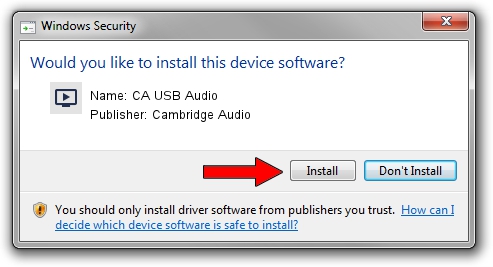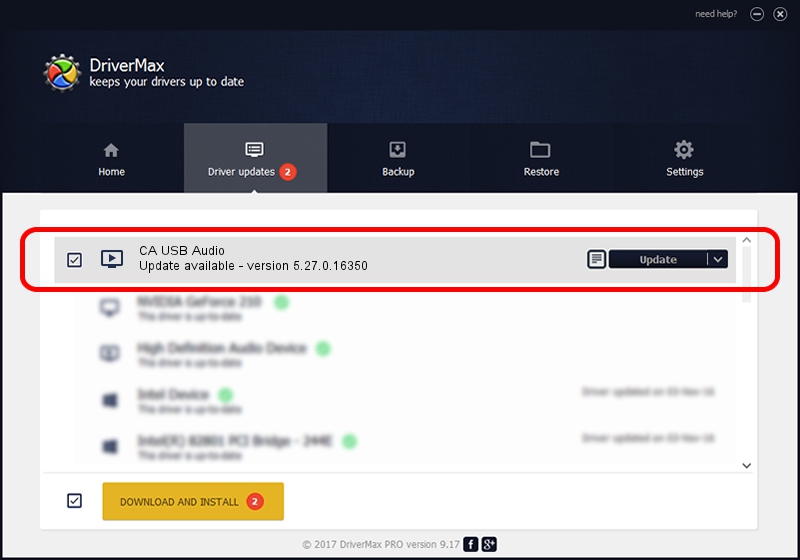Advertising seems to be blocked by your browser.
The ads help us provide this software and web site to you for free.
Please support our project by allowing our site to show ads.
Home /
Manufacturers /
Cambridge Audio /
CA USB Audio /
TUSBAUDIO_ENUM/VID_22E8&PID_DAC4&KS /
5.27.0.16350 Oct 20, 2021
Cambridge Audio CA USB Audio driver download and installation
CA USB Audio is a MEDIA hardware device. The developer of this driver was Cambridge Audio. The hardware id of this driver is TUSBAUDIO_ENUM/VID_22E8&PID_DAC4&KS; this string has to match your hardware.
1. Cambridge Audio CA USB Audio - install the driver manually
- You can download from the link below the driver installer file for the Cambridge Audio CA USB Audio driver. The archive contains version 5.27.0.16350 released on 2021-10-20 of the driver.
- Start the driver installer file from a user account with the highest privileges (rights). If your User Access Control (UAC) is running please confirm the installation of the driver and run the setup with administrative rights.
- Follow the driver setup wizard, which will guide you; it should be quite easy to follow. The driver setup wizard will analyze your PC and will install the right driver.
- When the operation finishes shutdown and restart your computer in order to use the updated driver. It is as simple as that to install a Windows driver!
Download size of the driver: 38758 bytes (37.85 KB)
Driver rating 4.6 stars out of 95474 votes.
This driver will work for the following versions of Windows:
- This driver works on Windows 2000 64 bits
- This driver works on Windows Server 2003 64 bits
- This driver works on Windows XP 64 bits
- This driver works on Windows Vista 64 bits
- This driver works on Windows 7 64 bits
- This driver works on Windows 8 64 bits
- This driver works on Windows 8.1 64 bits
- This driver works on Windows 10 64 bits
- This driver works on Windows 11 64 bits
2. How to install Cambridge Audio CA USB Audio driver using DriverMax
The advantage of using DriverMax is that it will setup the driver for you in the easiest possible way and it will keep each driver up to date, not just this one. How can you install a driver with DriverMax? Let's see!
- Start DriverMax and press on the yellow button named ~SCAN FOR DRIVER UPDATES NOW~. Wait for DriverMax to analyze each driver on your PC.
- Take a look at the list of driver updates. Scroll the list down until you find the Cambridge Audio CA USB Audio driver. Click on Update.
- That's all, the driver is now installed!