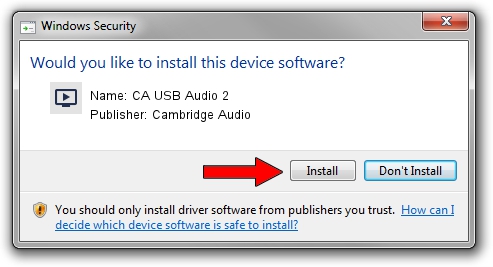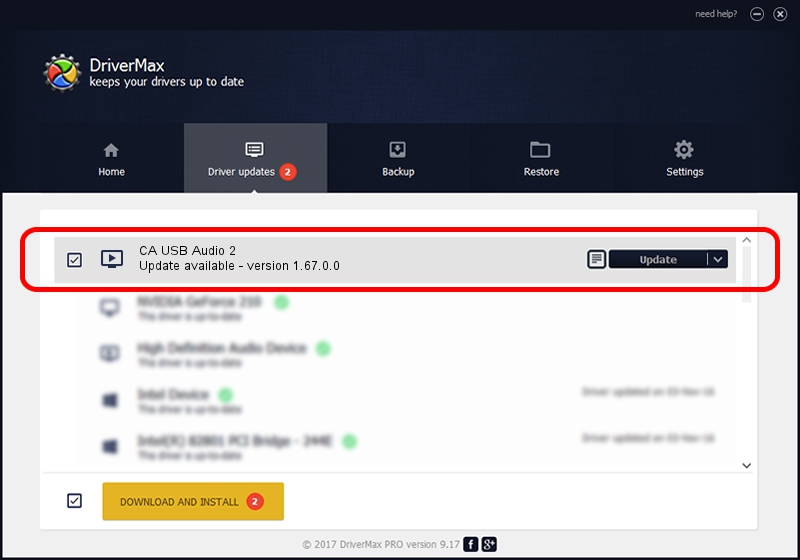Advertising seems to be blocked by your browser.
The ads help us provide this software and web site to you for free.
Please support our project by allowing our site to show ads.
Home /
Manufacturers /
Cambridge Audio /
CA USB Audio 2 /
TUSBAUDIO_ENUM/VID_22E8&PID_DAC8&KS /
1.67.0.0 Apr 04, 2013
Cambridge Audio CA USB Audio 2 - two ways of downloading and installing the driver
CA USB Audio 2 is a MEDIA device. This Windows driver was developed by Cambridge Audio. In order to make sure you are downloading the exact right driver the hardware id is TUSBAUDIO_ENUM/VID_22E8&PID_DAC8&KS.
1. How to manually install Cambridge Audio CA USB Audio 2 driver
- Download the driver setup file for Cambridge Audio CA USB Audio 2 driver from the link below. This download link is for the driver version 1.67.0.0 released on 2013-04-04.
- Run the driver installation file from a Windows account with administrative rights. If your User Access Control Service (UAC) is enabled then you will have to confirm the installation of the driver and run the setup with administrative rights.
- Follow the driver installation wizard, which should be quite straightforward. The driver installation wizard will scan your PC for compatible devices and will install the driver.
- Shutdown and restart your computer and enjoy the updated driver, it is as simple as that.
The file size of this driver is 35099 bytes (34.28 KB)
This driver received an average rating of 4.6 stars out of 43406 votes.
This driver is compatible with the following versions of Windows:
- This driver works on Windows 2000 64 bits
- This driver works on Windows Server 2003 64 bits
- This driver works on Windows XP 64 bits
- This driver works on Windows Vista 64 bits
- This driver works on Windows 7 64 bits
- This driver works on Windows 8 64 bits
- This driver works on Windows 8.1 64 bits
- This driver works on Windows 10 64 bits
- This driver works on Windows 11 64 bits
2. How to use DriverMax to install Cambridge Audio CA USB Audio 2 driver
The advantage of using DriverMax is that it will install the driver for you in the easiest possible way and it will keep each driver up to date, not just this one. How can you install a driver using DriverMax? Let's take a look!
- Open DriverMax and press on the yellow button that says ~SCAN FOR DRIVER UPDATES NOW~. Wait for DriverMax to analyze each driver on your computer.
- Take a look at the list of detected driver updates. Search the list until you locate the Cambridge Audio CA USB Audio 2 driver. Click on Update.
- That's all, the driver is now installed!

Aug 5 2016 8:44PM / Written by Daniel Statescu for DriverMax
follow @DanielStatescu