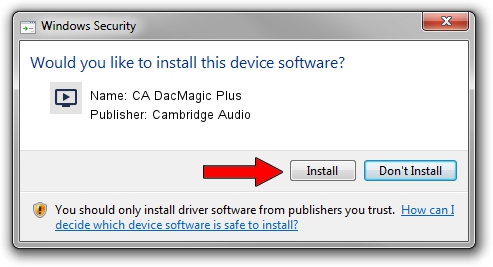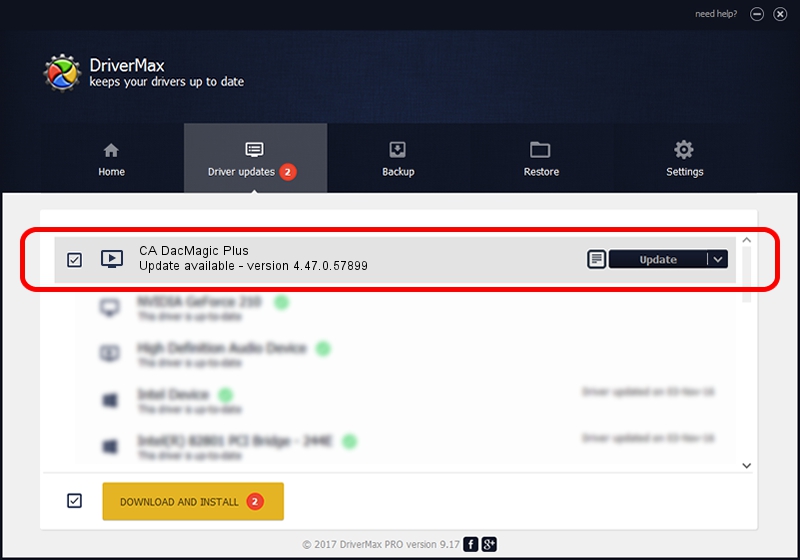Advertising seems to be blocked by your browser.
The ads help us provide this software and web site to you for free.
Please support our project by allowing our site to show ads.
Home /
Manufacturers /
Cambridge Audio /
CA DacMagic Plus /
TUSBAUDIO_ENUM/VID_22E8&PID_DAC2&KS /
4.47.0.57899 Aug 01, 2018
Cambridge Audio CA DacMagic Plus - two ways of downloading and installing the driver
CA DacMagic Plus is a MEDIA hardware device. This driver was developed by Cambridge Audio. TUSBAUDIO_ENUM/VID_22E8&PID_DAC2&KS is the matching hardware id of this device.
1. Install Cambridge Audio CA DacMagic Plus driver manually
- Download the driver setup file for Cambridge Audio CA DacMagic Plus driver from the location below. This is the download link for the driver version 4.47.0.57899 released on 2018-08-01.
- Start the driver setup file from a Windows account with administrative rights. If your User Access Control Service (UAC) is started then you will have to confirm the installation of the driver and run the setup with administrative rights.
- Go through the driver installation wizard, which should be quite straightforward. The driver installation wizard will analyze your PC for compatible devices and will install the driver.
- Restart your computer and enjoy the updated driver, it is as simple as that.
Size of this driver: 34360 bytes (33.55 KB)
Driver rating 5 stars out of 59584 votes.
This driver is compatible with the following versions of Windows:
- This driver works on Windows 2000 32 bits
- This driver works on Windows Server 2003 32 bits
- This driver works on Windows XP 32 bits
- This driver works on Windows Vista 32 bits
- This driver works on Windows 7 32 bits
- This driver works on Windows 8 32 bits
- This driver works on Windows 8.1 32 bits
- This driver works on Windows 10 32 bits
- This driver works on Windows 11 32 bits
2. Installing the Cambridge Audio CA DacMagic Plus driver using DriverMax: the easy way
The advantage of using DriverMax is that it will install the driver for you in the easiest possible way and it will keep each driver up to date. How easy can you install a driver using DriverMax? Let's follow a few steps!
- Start DriverMax and click on the yellow button named ~SCAN FOR DRIVER UPDATES NOW~. Wait for DriverMax to scan and analyze each driver on your computer.
- Take a look at the list of driver updates. Search the list until you locate the Cambridge Audio CA DacMagic Plus driver. Click the Update button.
- Finished installing the driver!

Aug 13 2024 2:43PM / Written by Dan Armano for DriverMax
follow @danarm