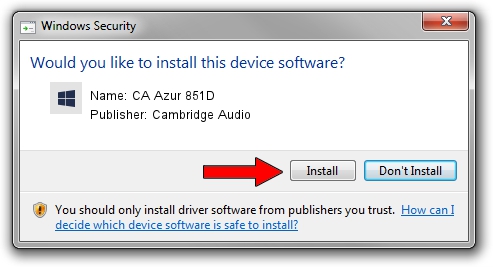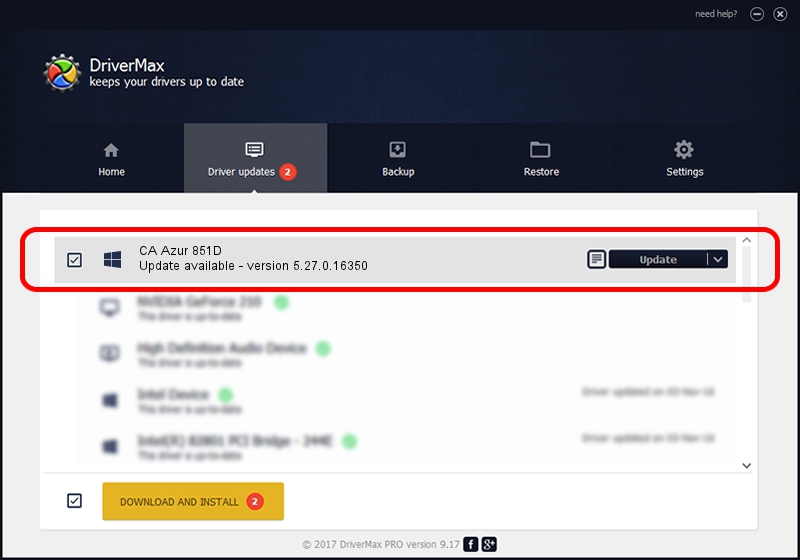Advertising seems to be blocked by your browser.
The ads help us provide this software and web site to you for free.
Please support our project by allowing our site to show ads.
Home /
Manufacturers /
Cambridge Audio /
CA Azur 851D /
USB/VID_22E8&PID_851D /
5.27.0.16350 Oct 20, 2021
Driver for Cambridge Audio CA Azur 851D - downloading and installing it
CA Azur 851D is a causbaudio_sc device. The Windows version of this driver was developed by Cambridge Audio. In order to make sure you are downloading the exact right driver the hardware id is USB/VID_22E8&PID_851D.
1. Cambridge Audio CA Azur 851D - install the driver manually
- Download the driver setup file for Cambridge Audio CA Azur 851D driver from the location below. This is the download link for the driver version 5.27.0.16350 released on 2021-10-20.
- Start the driver setup file from a Windows account with the highest privileges (rights). If your User Access Control (UAC) is running then you will have to confirm the installation of the driver and run the setup with administrative rights.
- Go through the driver installation wizard, which should be pretty straightforward. The driver installation wizard will analyze your PC for compatible devices and will install the driver.
- Shutdown and restart your computer and enjoy the fresh driver, as you can see it was quite smple.
File size of the driver: 180710 bytes (176.47 KB)
This driver received an average rating of 4.4 stars out of 82204 votes.
This driver will work for the following versions of Windows:
- This driver works on Windows 2000 32 bits
- This driver works on Windows Server 2003 32 bits
- This driver works on Windows XP 32 bits
- This driver works on Windows Vista 32 bits
- This driver works on Windows 7 32 bits
- This driver works on Windows 8 32 bits
- This driver works on Windows 8.1 32 bits
- This driver works on Windows 10 32 bits
- This driver works on Windows 11 32 bits
2. How to use DriverMax to install Cambridge Audio CA Azur 851D driver
The advantage of using DriverMax is that it will install the driver for you in just a few seconds and it will keep each driver up to date, not just this one. How can you install a driver with DriverMax? Let's take a look!
- Start DriverMax and push on the yellow button that says ~SCAN FOR DRIVER UPDATES NOW~. Wait for DriverMax to analyze each driver on your PC.
- Take a look at the list of detected driver updates. Scroll the list down until you find the Cambridge Audio CA Azur 851D driver. Click on Update.
- Finished installing the driver!

Aug 15 2024 4:32AM / Written by Andreea Kartman for DriverMax
follow @DeeaKartman