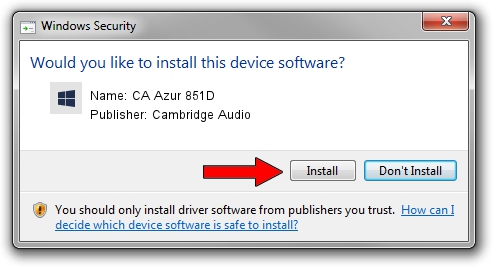Advertising seems to be blocked by your browser.
The ads help us provide this software and web site to you for free.
Please support our project by allowing our site to show ads.
Home /
Manufacturers /
Cambridge Audio /
CA Azur 851D /
USB/VID_22E8&PID_851D /
4.82.0.32120 Feb 19, 2020
Cambridge Audio CA Azur 851D how to download and install the driver
CA Azur 851D is a causbaudio_sc hardware device. The developer of this driver was Cambridge Audio. In order to make sure you are downloading the exact right driver the hardware id is USB/VID_22E8&PID_851D.
1. How to manually install Cambridge Audio CA Azur 851D driver
- Download the setup file for Cambridge Audio CA Azur 851D driver from the link below. This download link is for the driver version 4.82.0.32120 released on 2020-02-19.
- Run the driver setup file from a Windows account with administrative rights. If your User Access Control (UAC) is enabled then you will have to accept of the driver and run the setup with administrative rights.
- Follow the driver setup wizard, which should be quite straightforward. The driver setup wizard will scan your PC for compatible devices and will install the driver.
- Shutdown and restart your computer and enjoy the updated driver, it is as simple as that.
Driver file size: 209851 bytes (204.93 KB)
This driver was installed by many users and received an average rating of 5 stars out of 23737 votes.
This driver is compatible with the following versions of Windows:
- This driver works on Windows 2000 64 bits
- This driver works on Windows Server 2003 64 bits
- This driver works on Windows XP 64 bits
- This driver works on Windows Vista 64 bits
- This driver works on Windows 7 64 bits
- This driver works on Windows 8 64 bits
- This driver works on Windows 8.1 64 bits
- This driver works on Windows 10 64 bits
- This driver works on Windows 11 64 bits
2. How to use DriverMax to install Cambridge Audio CA Azur 851D driver
The advantage of using DriverMax is that it will setup the driver for you in just a few seconds and it will keep each driver up to date. How easy can you install a driver with DriverMax? Let's take a look!
- Start DriverMax and press on the yellow button named ~SCAN FOR DRIVER UPDATES NOW~. Wait for DriverMax to scan and analyze each driver on your PC.
- Take a look at the list of driver updates. Search the list until you locate the Cambridge Audio CA Azur 851D driver. Click on Update.
- Finished installing the driver!

Jul 31 2024 6:08AM / Written by Dan Armano for DriverMax
follow @danarm