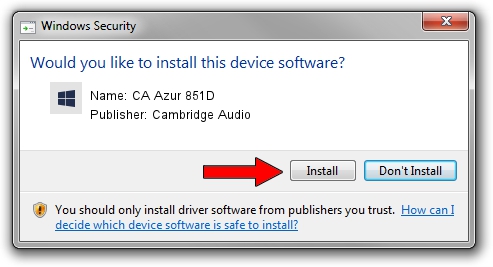Advertising seems to be blocked by your browser.
The ads help us provide this software and web site to you for free.
Please support our project by allowing our site to show ads.
Home /
Manufacturers /
Cambridge Audio /
CA Azur 851D /
USB/VID_22E8&PID_851D /
4.47.0.57899 Aug 01, 2018
Cambridge Audio CA Azur 851D how to download and install the driver
CA Azur 851D is a causbaudio_sc device. The Windows version of this driver was developed by Cambridge Audio. USB/VID_22E8&PID_851D is the matching hardware id of this device.
1. Cambridge Audio CA Azur 851D - install the driver manually
- You can download from the link below the driver installer file for the Cambridge Audio CA Azur 851D driver. The archive contains version 4.47.0.57899 dated 2018-08-01 of the driver.
- Start the driver installer file from a user account with administrative rights. If your User Access Control Service (UAC) is started please confirm the installation of the driver and run the setup with administrative rights.
- Follow the driver installation wizard, which will guide you; it should be quite easy to follow. The driver installation wizard will analyze your PC and will install the right driver.
- When the operation finishes restart your computer in order to use the updated driver. As you can see it was quite smple to install a Windows driver!
Size of this driver: 164567 bytes (160.71 KB)
This driver received an average rating of 4.6 stars out of 59636 votes.
This driver is compatible with the following versions of Windows:
- This driver works on Windows 2000 32 bits
- This driver works on Windows Server 2003 32 bits
- This driver works on Windows XP 32 bits
- This driver works on Windows Vista 32 bits
- This driver works on Windows 7 32 bits
- This driver works on Windows 8 32 bits
- This driver works on Windows 8.1 32 bits
- This driver works on Windows 10 32 bits
- This driver works on Windows 11 32 bits
2. Using DriverMax to install Cambridge Audio CA Azur 851D driver
The most important advantage of using DriverMax is that it will install the driver for you in the easiest possible way and it will keep each driver up to date. How can you install a driver using DriverMax? Let's take a look!
- Open DriverMax and click on the yellow button named ~SCAN FOR DRIVER UPDATES NOW~. Wait for DriverMax to scan and analyze each driver on your computer.
- Take a look at the list of detected driver updates. Search the list until you locate the Cambridge Audio CA Azur 851D driver. Click on Update.
- Enjoy using the updated driver! :)

Aug 13 2024 2:44PM / Written by Dan Armano for DriverMax
follow @danarm