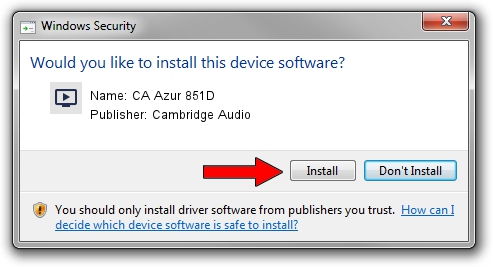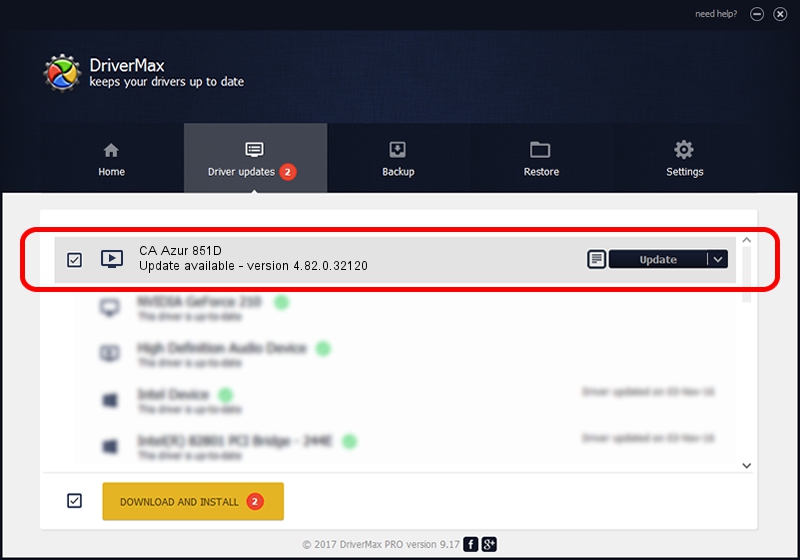Advertising seems to be blocked by your browser.
The ads help us provide this software and web site to you for free.
Please support our project by allowing our site to show ads.
Home /
Manufacturers /
Cambridge Audio /
CA Azur 851D /
TUSBAUDIO_ENUM/VID_22E8&PID_851D&KS /
4.82.0.32120 Feb 19, 2020
Download and install Cambridge Audio CA Azur 851D driver
CA Azur 851D is a MEDIA device. This driver was developed by Cambridge Audio. The hardware id of this driver is TUSBAUDIO_ENUM/VID_22E8&PID_851D&KS; this string has to match your hardware.
1. Manually install Cambridge Audio CA Azur 851D driver
- Download the driver setup file for Cambridge Audio CA Azur 851D driver from the link below. This download link is for the driver version 4.82.0.32120 released on 2020-02-19.
- Start the driver setup file from a Windows account with the highest privileges (rights). If your User Access Control (UAC) is running then you will have to accept of the driver and run the setup with administrative rights.
- Follow the driver setup wizard, which should be quite straightforward. The driver setup wizard will analyze your PC for compatible devices and will install the driver.
- Restart your computer and enjoy the fresh driver, as you can see it was quite smple.
Driver file size: 37972 bytes (37.08 KB)
This driver received an average rating of 4.6 stars out of 23668 votes.
This driver will work for the following versions of Windows:
- This driver works on Windows 2000 64 bits
- This driver works on Windows Server 2003 64 bits
- This driver works on Windows XP 64 bits
- This driver works on Windows Vista 64 bits
- This driver works on Windows 7 64 bits
- This driver works on Windows 8 64 bits
- This driver works on Windows 8.1 64 bits
- This driver works on Windows 10 64 bits
- This driver works on Windows 11 64 bits
2. How to use DriverMax to install Cambridge Audio CA Azur 851D driver
The advantage of using DriverMax is that it will install the driver for you in the easiest possible way and it will keep each driver up to date. How easy can you install a driver with DriverMax? Let's follow a few steps!
- Open DriverMax and push on the yellow button named ~SCAN FOR DRIVER UPDATES NOW~. Wait for DriverMax to scan and analyze each driver on your PC.
- Take a look at the list of available driver updates. Scroll the list down until you find the Cambridge Audio CA Azur 851D driver. Click the Update button.
- That's it, you installed your first driver!

Jul 31 2024 6:09AM / Written by Daniel Statescu for DriverMax
follow @DanielStatescu