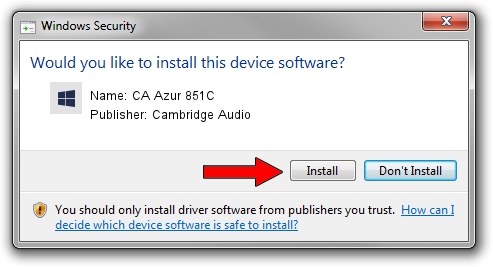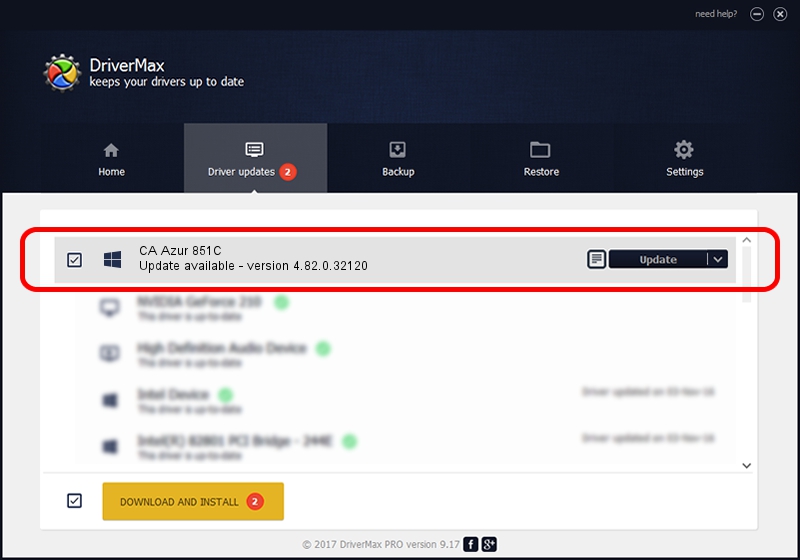Advertising seems to be blocked by your browser.
The ads help us provide this software and web site to you for free.
Please support our project by allowing our site to show ads.
Home /
Manufacturers /
Cambridge Audio /
CA Azur 851C /
USB/VID_22E8&PID_850C /
4.82.0.32120 Feb 19, 2020
Download and install Cambridge Audio CA Azur 851C driver
CA Azur 851C is a causbaudio_sc device. The developer of this driver was Cambridge Audio. The hardware id of this driver is USB/VID_22E8&PID_850C; this string has to match your hardware.
1. Manually install Cambridge Audio CA Azur 851C driver
- Download the driver setup file for Cambridge Audio CA Azur 851C driver from the location below. This download link is for the driver version 4.82.0.32120 dated 2020-02-19.
- Start the driver installation file from a Windows account with administrative rights. If your UAC (User Access Control) is enabled then you will have to accept of the driver and run the setup with administrative rights.
- Follow the driver installation wizard, which should be pretty easy to follow. The driver installation wizard will scan your PC for compatible devices and will install the driver.
- Restart your computer and enjoy the new driver, it is as simple as that.
File size of the driver: 209851 bytes (204.93 KB)
Driver rating 4.9 stars out of 23885 votes.
This driver was released for the following versions of Windows:
- This driver works on Windows 2000 64 bits
- This driver works on Windows Server 2003 64 bits
- This driver works on Windows XP 64 bits
- This driver works on Windows Vista 64 bits
- This driver works on Windows 7 64 bits
- This driver works on Windows 8 64 bits
- This driver works on Windows 8.1 64 bits
- This driver works on Windows 10 64 bits
- This driver works on Windows 11 64 bits
2. How to install Cambridge Audio CA Azur 851C driver using DriverMax
The advantage of using DriverMax is that it will setup the driver for you in just a few seconds and it will keep each driver up to date. How easy can you install a driver using DriverMax? Let's take a look!
- Open DriverMax and push on the yellow button that says ~SCAN FOR DRIVER UPDATES NOW~. Wait for DriverMax to scan and analyze each driver on your PC.
- Take a look at the list of detected driver updates. Scroll the list down until you locate the Cambridge Audio CA Azur 851C driver. Click the Update button.
- Finished installing the driver!