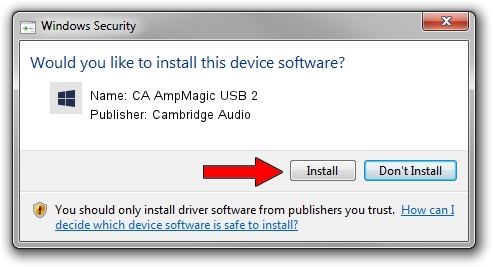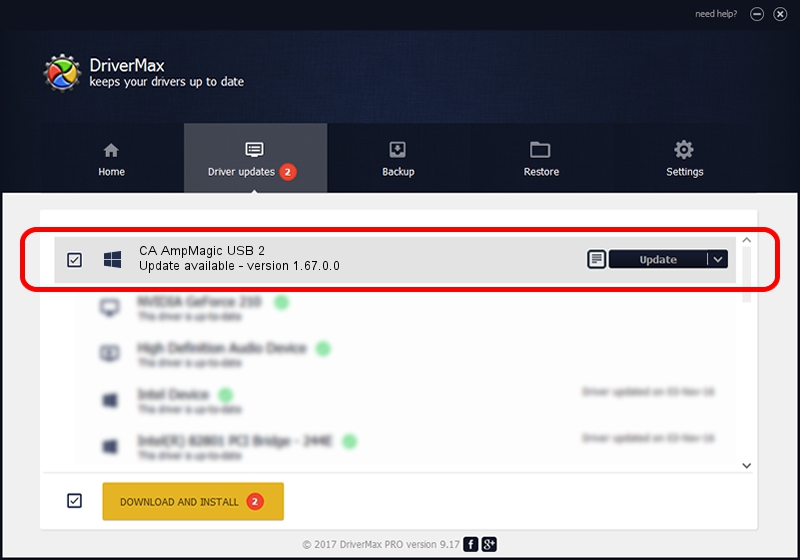Advertising seems to be blocked by your browser.
The ads help us provide this software and web site to you for free.
Please support our project by allowing our site to show ads.
Home /
Manufacturers /
Cambridge Audio /
CA AmpMagic USB 2 /
USB/VID_22E8&PID_CA06 /
1.67.0.0 Apr 04, 2013
Driver for Cambridge Audio CA AmpMagic USB 2 - downloading and installing it
CA AmpMagic USB 2 is a causbaudio_SetupClass hardware device. The Windows version of this driver was developed by Cambridge Audio. USB/VID_22E8&PID_CA06 is the matching hardware id of this device.
1. Cambridge Audio CA AmpMagic USB 2 - install the driver manually
- Download the setup file for Cambridge Audio CA AmpMagic USB 2 driver from the link below. This is the download link for the driver version 1.67.0.0 released on 2013-04-04.
- Start the driver setup file from a Windows account with administrative rights. If your User Access Control Service (UAC) is started then you will have to confirm the installation of the driver and run the setup with administrative rights.
- Follow the driver installation wizard, which should be pretty straightforward. The driver installation wizard will analyze your PC for compatible devices and will install the driver.
- Restart your computer and enjoy the fresh driver, it is as simple as that.
Size of this driver: 128869 bytes (125.85 KB)
Driver rating 4.7 stars out of 41747 votes.
This driver will work for the following versions of Windows:
- This driver works on Windows 2000 64 bits
- This driver works on Windows Server 2003 64 bits
- This driver works on Windows XP 64 bits
- This driver works on Windows Vista 64 bits
- This driver works on Windows 7 64 bits
- This driver works on Windows 8 64 bits
- This driver works on Windows 8.1 64 bits
- This driver works on Windows 10 64 bits
- This driver works on Windows 11 64 bits
2. How to install Cambridge Audio CA AmpMagic USB 2 driver using DriverMax
The advantage of using DriverMax is that it will setup the driver for you in the easiest possible way and it will keep each driver up to date. How can you install a driver using DriverMax? Let's follow a few steps!
- Open DriverMax and push on the yellow button that says ~SCAN FOR DRIVER UPDATES NOW~. Wait for DriverMax to scan and analyze each driver on your PC.
- Take a look at the list of available driver updates. Search the list until you locate the Cambridge Audio CA AmpMagic USB 2 driver. Click the Update button.
- Finished installing the driver!

Jul 14 2016 9:04PM / Written by Dan Armano for DriverMax
follow @danarm