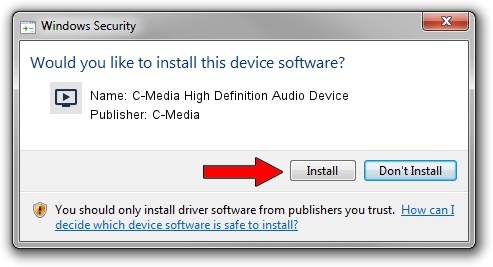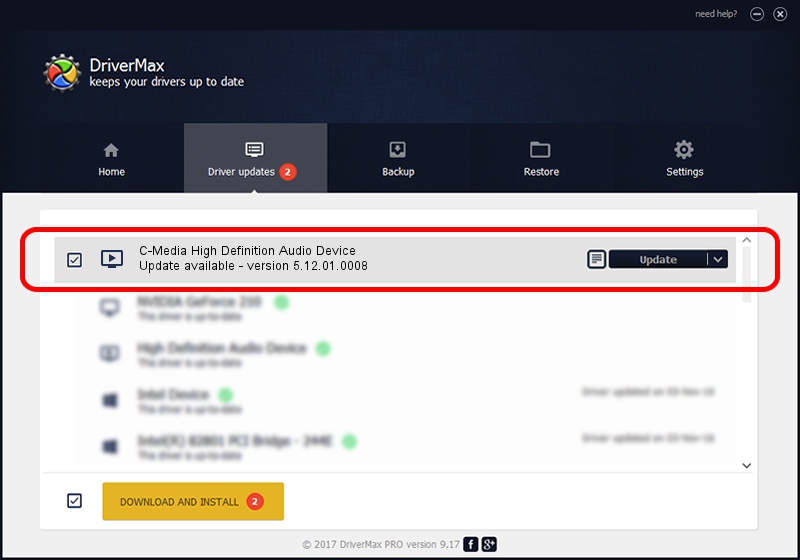Advertising seems to be blocked by your browser.
The ads help us provide this software and web site to you for free.
Please support our project by allowing our site to show ads.
Home /
Manufacturers /
C-Media /
C-Media High Definition Audio Device /
HDAUDIO/FUNC_01&VEN_434D&DEV_4980&SUBSYS_A0051458 /
5.12.01.0008 Oct 14, 2004
C-Media C-Media High Definition Audio Device how to download and install the driver
C-Media High Definition Audio Device is a MEDIA device. The developer of this driver was C-Media. HDAUDIO/FUNC_01&VEN_434D&DEV_4980&SUBSYS_A0051458 is the matching hardware id of this device.
1. C-Media C-Media High Definition Audio Device driver - how to install it manually
- Download the driver setup file for C-Media C-Media High Definition Audio Device driver from the location below. This download link is for the driver version 5.12.01.0008 dated 2004-10-14.
- Start the driver setup file from a Windows account with the highest privileges (rights). If your User Access Control Service (UAC) is enabled then you will have to confirm the installation of the driver and run the setup with administrative rights.
- Go through the driver setup wizard, which should be pretty straightforward. The driver setup wizard will scan your PC for compatible devices and will install the driver.
- Restart your computer and enjoy the new driver, as you can see it was quite smple.
Size of this driver: 3364873 bytes (3.21 MB)
This driver was installed by many users and received an average rating of 4.3 stars out of 51651 votes.
This driver is fully compatible with the following versions of Windows:
- This driver works on Windows 2000 32 bits
- This driver works on Windows Server 2003 32 bits
- This driver works on Windows XP 32 bits
- This driver works on Windows Vista 32 bits
- This driver works on Windows 7 32 bits
- This driver works on Windows 8 32 bits
- This driver works on Windows 8.1 32 bits
- This driver works on Windows 10 32 bits
- This driver works on Windows 11 32 bits
2. How to use DriverMax to install C-Media C-Media High Definition Audio Device driver
The most important advantage of using DriverMax is that it will setup the driver for you in the easiest possible way and it will keep each driver up to date. How can you install a driver using DriverMax? Let's see!
- Start DriverMax and click on the yellow button that says ~SCAN FOR DRIVER UPDATES NOW~. Wait for DriverMax to scan and analyze each driver on your computer.
- Take a look at the list of available driver updates. Scroll the list down until you find the C-Media C-Media High Definition Audio Device driver. Click the Update button.
- That's it, you installed your first driver!

Jul 27 2016 11:22AM / Written by Dan Armano for DriverMax
follow @danarm