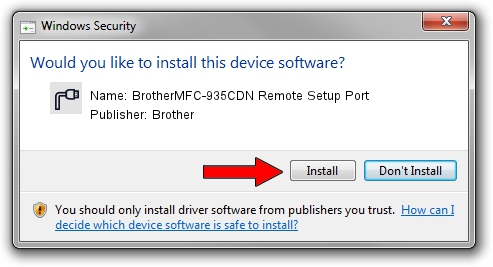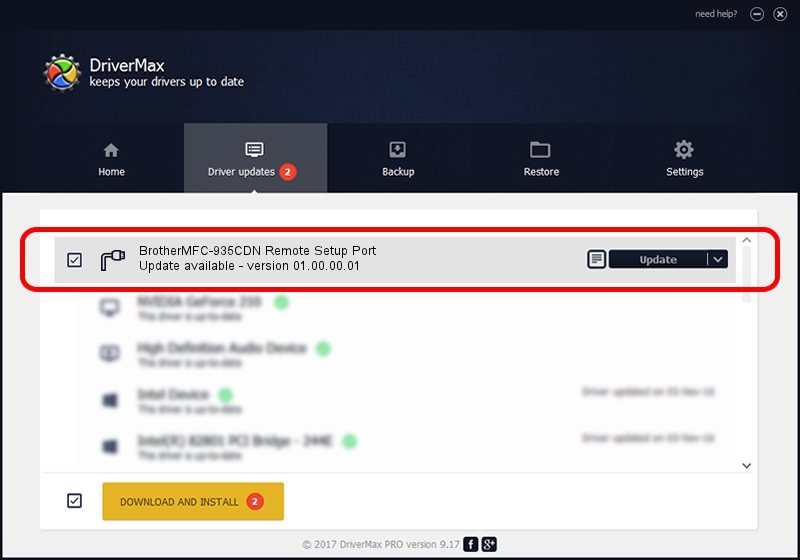Advertising seems to be blocked by your browser.
The ads help us provide this software and web site to you for free.
Please support our project by allowing our site to show ads.
Home /
Manufacturers /
Brother /
BrotherMFC-935CDN Remote Setup Port /
USB/VID_04F9&PID_0230&MI_02 /
01.00.00.01 Sep 25, 2012
Brother BrotherMFC-935CDN Remote Setup Port - two ways of downloading and installing the driver
BrotherMFC-935CDN Remote Setup Port is a Ports hardware device. This driver was developed by Brother. The hardware id of this driver is USB/VID_04F9&PID_0230&MI_02.
1. Brother BrotherMFC-935CDN Remote Setup Port driver - how to install it manually
- Download the driver setup file for Brother BrotherMFC-935CDN Remote Setup Port driver from the location below. This download link is for the driver version 01.00.00.01 dated 2012-09-25.
- Start the driver installation file from a Windows account with administrative rights. If your User Access Control Service (UAC) is running then you will have to accept of the driver and run the setup with administrative rights.
- Go through the driver setup wizard, which should be pretty straightforward. The driver setup wizard will analyze your PC for compatible devices and will install the driver.
- Shutdown and restart your computer and enjoy the updated driver, it is as simple as that.
This driver received an average rating of 3.8 stars out of 19338 votes.
2. The easy way: using DriverMax to install Brother BrotherMFC-935CDN Remote Setup Port driver
The most important advantage of using DriverMax is that it will setup the driver for you in the easiest possible way and it will keep each driver up to date, not just this one. How easy can you install a driver using DriverMax? Let's take a look!
- Open DriverMax and press on the yellow button named ~SCAN FOR DRIVER UPDATES NOW~. Wait for DriverMax to scan and analyze each driver on your computer.
- Take a look at the list of detected driver updates. Scroll the list down until you locate the Brother BrotherMFC-935CDN Remote Setup Port driver. Click on Update.
- Finished installing the driver!

Jul 30 2016 10:12AM / Written by Daniel Statescu for DriverMax
follow @DanielStatescu