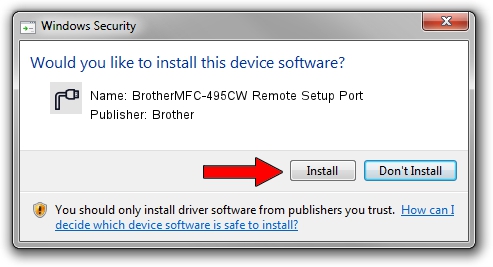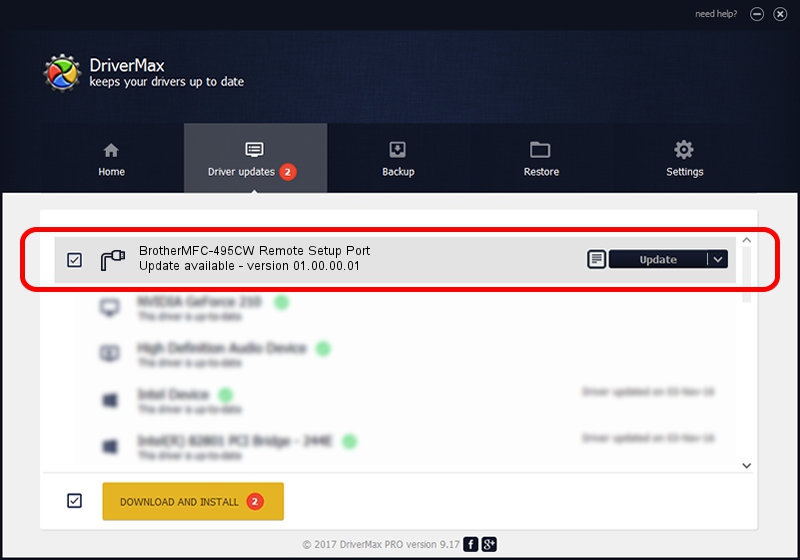Advertising seems to be blocked by your browser.
The ads help us provide this software and web site to you for free.
Please support our project by allowing our site to show ads.
Home /
Manufacturers /
Brother /
BrotherMFC-495CW Remote Setup Port /
USB/VID_04F9&PID_022A&MI_02 /
01.00.00.01 Sep 25, 2012
Download and install Brother BrotherMFC-495CW Remote Setup Port driver
BrotherMFC-495CW Remote Setup Port is a Ports device. The Windows version of this driver was developed by Brother. In order to make sure you are downloading the exact right driver the hardware id is USB/VID_04F9&PID_022A&MI_02.
1. Install Brother BrotherMFC-495CW Remote Setup Port driver manually
- Download the setup file for Brother BrotherMFC-495CW Remote Setup Port driver from the link below. This is the download link for the driver version 01.00.00.01 dated 2012-09-25.
- Start the driver installation file from a Windows account with the highest privileges (rights). If your User Access Control Service (UAC) is started then you will have to confirm the installation of the driver and run the setup with administrative rights.
- Go through the driver setup wizard, which should be pretty straightforward. The driver setup wizard will analyze your PC for compatible devices and will install the driver.
- Shutdown and restart your PC and enjoy the new driver, it is as simple as that.
This driver was installed by many users and received an average rating of 3.5 stars out of 19151 votes.
2. The easy way: using DriverMax to install Brother BrotherMFC-495CW Remote Setup Port driver
The most important advantage of using DriverMax is that it will install the driver for you in just a few seconds and it will keep each driver up to date. How can you install a driver using DriverMax? Let's take a look!
- Open DriverMax and press on the yellow button that says ~SCAN FOR DRIVER UPDATES NOW~. Wait for DriverMax to analyze each driver on your PC.
- Take a look at the list of detected driver updates. Scroll the list down until you find the Brother BrotherMFC-495CW Remote Setup Port driver. Click the Update button.
- That's all, the driver is now installed!

Jul 30 2016 10:13AM / Written by Andreea Kartman for DriverMax
follow @DeeaKartman