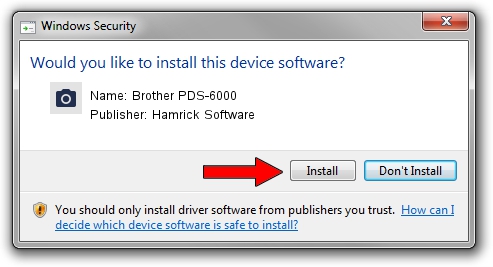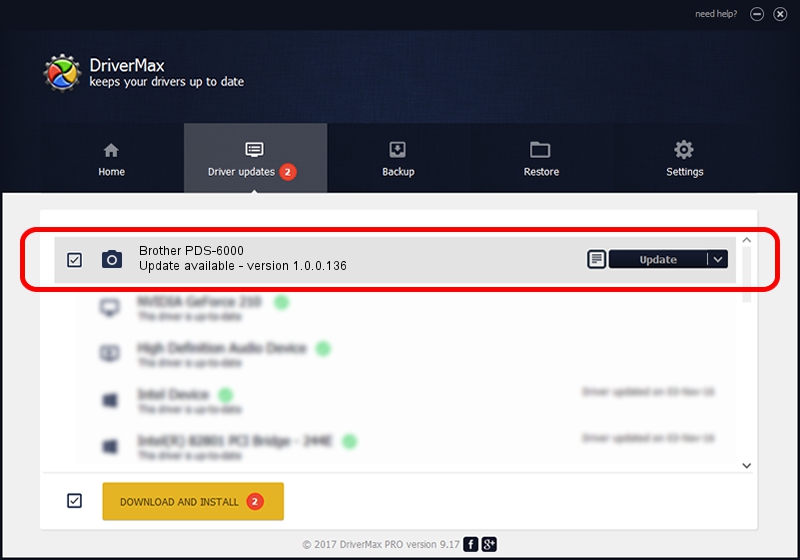Advertising seems to be blocked by your browser.
The ads help us provide this software and web site to you for free.
Please support our project by allowing our site to show ads.
Home /
Manufacturers /
Hamrick Software /
Brother PDS-6000 /
USB/Vid_04f9&Pid_0375 /
1.0.0.136 Aug 21, 2006
Hamrick Software Brother PDS-6000 - two ways of downloading and installing the driver
Brother PDS-6000 is a Imaging Devices hardware device. This Windows driver was developed by Hamrick Software. The hardware id of this driver is USB/Vid_04f9&Pid_0375; this string has to match your hardware.
1. Install Hamrick Software Brother PDS-6000 driver manually
- Download the driver setup file for Hamrick Software Brother PDS-6000 driver from the location below. This is the download link for the driver version 1.0.0.136 released on 2006-08-21.
- Start the driver installation file from a Windows account with the highest privileges (rights). If your UAC (User Access Control) is running then you will have to confirm the installation of the driver and run the setup with administrative rights.
- Go through the driver installation wizard, which should be pretty easy to follow. The driver installation wizard will scan your PC for compatible devices and will install the driver.
- Restart your PC and enjoy the new driver, as you can see it was quite smple.
This driver received an average rating of 3 stars out of 11674 votes.
2. Using DriverMax to install Hamrick Software Brother PDS-6000 driver
The advantage of using DriverMax is that it will setup the driver for you in the easiest possible way and it will keep each driver up to date. How can you install a driver using DriverMax? Let's take a look!
- Start DriverMax and press on the yellow button named ~SCAN FOR DRIVER UPDATES NOW~. Wait for DriverMax to scan and analyze each driver on your PC.
- Take a look at the list of driver updates. Scroll the list down until you locate the Hamrick Software Brother PDS-6000 driver. Click the Update button.
- Finished installing the driver!

Sep 15 2024 5:15AM / Written by Daniel Statescu for DriverMax
follow @DanielStatescu