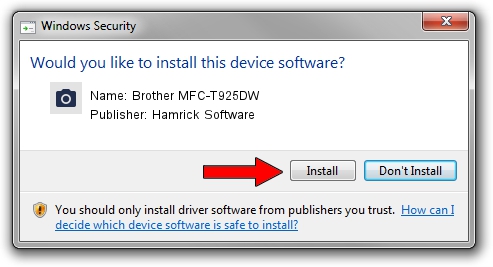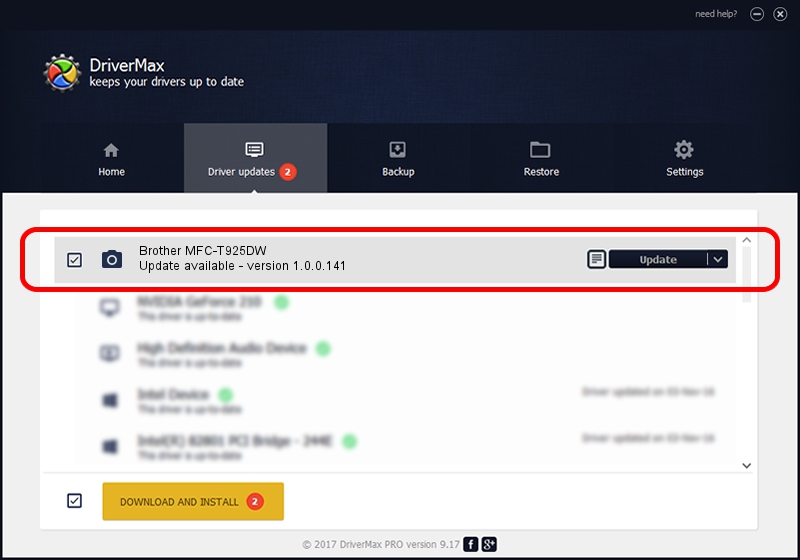Advertising seems to be blocked by your browser.
The ads help us provide this software and web site to you for free.
Please support our project by allowing our site to show ads.
Home /
Manufacturers /
Hamrick Software /
Brother MFC-T925DW /
USB/Vid_04f9&Pid_049b&MI_01 /
1.0.0.141 Aug 21, 2006
Driver for Hamrick Software Brother MFC-T925DW - downloading and installing it
Brother MFC-T925DW is a Imaging Devices hardware device. The developer of this driver was Hamrick Software. The hardware id of this driver is USB/Vid_04f9&Pid_049b&MI_01; this string has to match your hardware.
1. Hamrick Software Brother MFC-T925DW driver - how to install it manually
- Download the setup file for Hamrick Software Brother MFC-T925DW driver from the link below. This is the download link for the driver version 1.0.0.141 released on 2006-08-21.
- Start the driver installation file from a Windows account with administrative rights. If your User Access Control Service (UAC) is started then you will have to confirm the installation of the driver and run the setup with administrative rights.
- Follow the driver setup wizard, which should be quite easy to follow. The driver setup wizard will scan your PC for compatible devices and will install the driver.
- Shutdown and restart your PC and enjoy the new driver, as you can see it was quite smple.
Driver rating 3.2 stars out of 59433 votes.
2. How to install Hamrick Software Brother MFC-T925DW driver using DriverMax
The most important advantage of using DriverMax is that it will install the driver for you in just a few seconds and it will keep each driver up to date, not just this one. How can you install a driver with DriverMax? Let's follow a few steps!
- Start DriverMax and click on the yellow button that says ~SCAN FOR DRIVER UPDATES NOW~. Wait for DriverMax to scan and analyze each driver on your PC.
- Take a look at the list of driver updates. Scroll the list down until you find the Hamrick Software Brother MFC-T925DW driver. Click the Update button.
- Finished installing the driver!

Sep 1 2024 12:31PM / Written by Andreea Kartman for DriverMax
follow @DeeaKartman