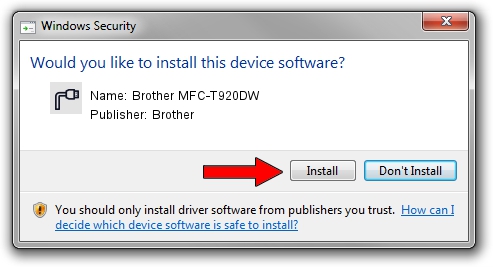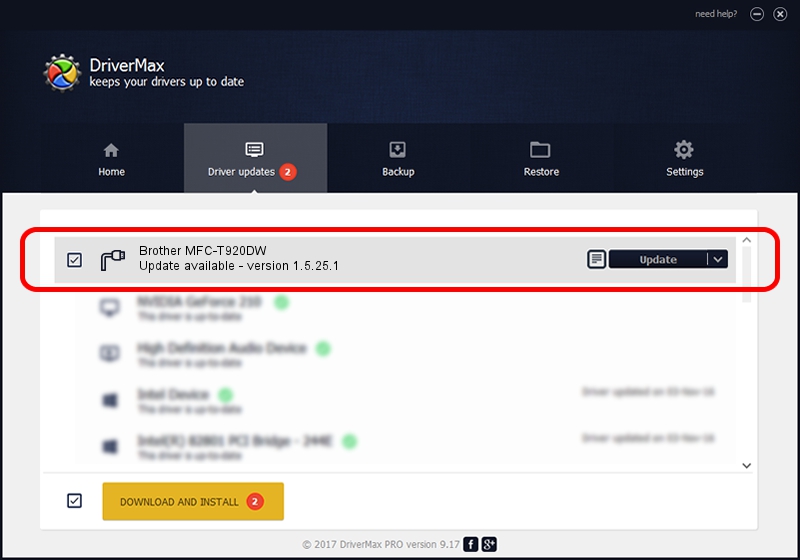Advertising seems to be blocked by your browser.
The ads help us provide this software and web site to you for free.
Please support our project by allowing our site to show ads.
Home /
Manufacturers /
Brother /
Brother MFC-T920DW /
USB/VID_04F9&PID_0479&MI_03 /
1.5.25.1 Dec 22, 2020
Brother Brother MFC-T920DW how to download and install the driver
Brother MFC-T920DW is a Ports hardware device. The developer of this driver was Brother. The hardware id of this driver is USB/VID_04F9&PID_0479&MI_03; this string has to match your hardware.
1. Brother Brother MFC-T920DW driver - how to install it manually
- You can download from the link below the driver installer file for the Brother Brother MFC-T920DW driver. The archive contains version 1.5.25.1 dated 2020-12-22 of the driver.
- Run the driver installer file from a user account with the highest privileges (rights). If your UAC (User Access Control) is running please confirm the installation of the driver and run the setup with administrative rights.
- Go through the driver setup wizard, which will guide you; it should be pretty easy to follow. The driver setup wizard will scan your computer and will install the right driver.
- When the operation finishes restart your PC in order to use the updated driver. It is as simple as that to install a Windows driver!
This driver was installed by many users and received an average rating of 4 stars out of 46243 votes.
2. How to install Brother Brother MFC-T920DW driver using DriverMax
The most important advantage of using DriverMax is that it will setup the driver for you in the easiest possible way and it will keep each driver up to date, not just this one. How easy can you install a driver using DriverMax? Let's see!
- Open DriverMax and click on the yellow button that says ~SCAN FOR DRIVER UPDATES NOW~. Wait for DriverMax to scan and analyze each driver on your computer.
- Take a look at the list of driver updates. Scroll the list down until you find the Brother Brother MFC-T920DW driver. Click on Update.
- That's all, the driver is now installed!