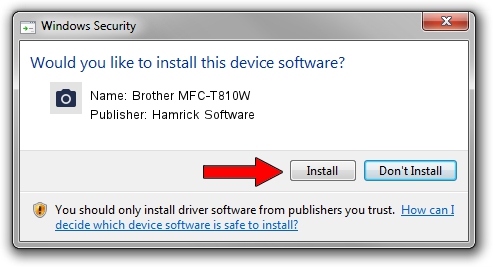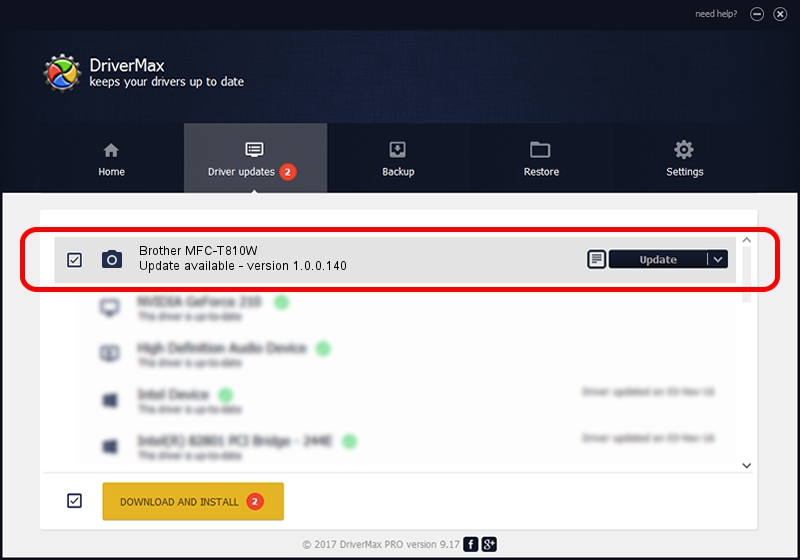Advertising seems to be blocked by your browser.
The ads help us provide this software and web site to you for free.
Please support our project by allowing our site to show ads.
Home /
Manufacturers /
Hamrick Software /
Brother MFC-T810W /
USB/Vid_04f9&Pid_0412&MI_01 /
1.0.0.140 Aug 21, 2006
Hamrick Software Brother MFC-T810W how to download and install the driver
Brother MFC-T810W is a Imaging Devices hardware device. This driver was developed by Hamrick Software. The hardware id of this driver is USB/Vid_04f9&Pid_0412&MI_01; this string has to match your hardware.
1. Hamrick Software Brother MFC-T810W driver - how to install it manually
- You can download from the link below the driver setup file for the Hamrick Software Brother MFC-T810W driver. The archive contains version 1.0.0.140 released on 2006-08-21 of the driver.
- Start the driver installer file from a user account with administrative rights. If your UAC (User Access Control) is started please accept of the driver and run the setup with administrative rights.
- Follow the driver setup wizard, which will guide you; it should be quite easy to follow. The driver setup wizard will scan your PC and will install the right driver.
- When the operation finishes restart your PC in order to use the updated driver. As you can see it was quite smple to install a Windows driver!
This driver was rated with an average of 3.8 stars by 99691 users.
2. Using DriverMax to install Hamrick Software Brother MFC-T810W driver
The advantage of using DriverMax is that it will setup the driver for you in the easiest possible way and it will keep each driver up to date, not just this one. How easy can you install a driver with DriverMax? Let's follow a few steps!
- Open DriverMax and push on the yellow button that says ~SCAN FOR DRIVER UPDATES NOW~. Wait for DriverMax to analyze each driver on your computer.
- Take a look at the list of detected driver updates. Search the list until you locate the Hamrick Software Brother MFC-T810W driver. Click on Update.
- Finished installing the driver!

Aug 24 2024 6:10AM / Written by Daniel Statescu for DriverMax
follow @DanielStatescu