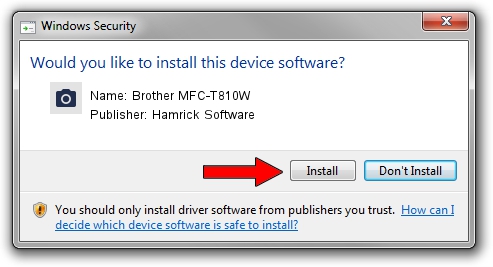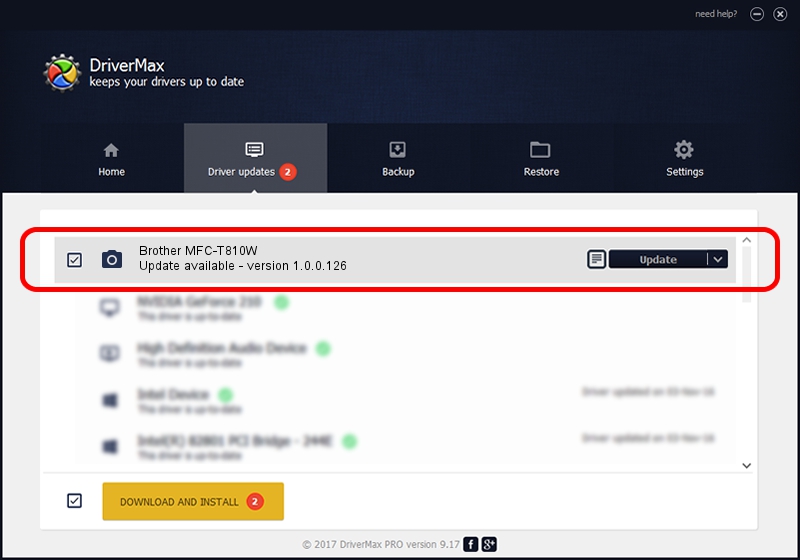Advertising seems to be blocked by your browser.
The ads help us provide this software and web site to you for free.
Please support our project by allowing our site to show ads.
Home /
Manufacturers /
Hamrick Software /
Brother MFC-T810W /
USB/Vid_04f9&Pid_0412&MI_01 /
1.0.0.126 Aug 21, 2006
Hamrick Software Brother MFC-T810W how to download and install the driver
Brother MFC-T810W is a Imaging Devices device. The Windows version of this driver was developed by Hamrick Software. The hardware id of this driver is USB/Vid_04f9&Pid_0412&MI_01.
1. Install Hamrick Software Brother MFC-T810W driver manually
- Download the setup file for Hamrick Software Brother MFC-T810W driver from the location below. This is the download link for the driver version 1.0.0.126 released on 2006-08-21.
- Start the driver setup file from a Windows account with administrative rights. If your UAC (User Access Control) is running then you will have to accept of the driver and run the setup with administrative rights.
- Go through the driver setup wizard, which should be pretty easy to follow. The driver setup wizard will scan your PC for compatible devices and will install the driver.
- Shutdown and restart your computer and enjoy the updated driver, it is as simple as that.
Driver rating 4 stars out of 81869 votes.
2. The easy way: using DriverMax to install Hamrick Software Brother MFC-T810W driver
The advantage of using DriverMax is that it will setup the driver for you in just a few seconds and it will keep each driver up to date, not just this one. How can you install a driver using DriverMax? Let's take a look!
- Open DriverMax and click on the yellow button that says ~SCAN FOR DRIVER UPDATES NOW~. Wait for DriverMax to scan and analyze each driver on your computer.
- Take a look at the list of driver updates. Search the list until you locate the Hamrick Software Brother MFC-T810W driver. Click the Update button.
- That's all, the driver is now installed!

Aug 29 2024 7:13AM / Written by Andreea Kartman for DriverMax
follow @DeeaKartman