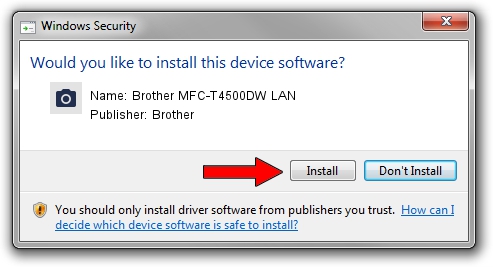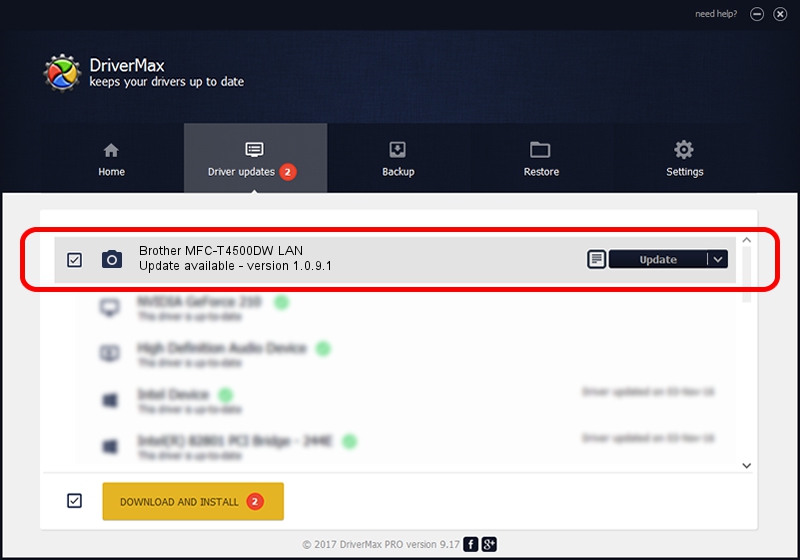Advertising seems to be blocked by your browser.
The ads help us provide this software and web site to you for free.
Please support our project by allowing our site to show ads.
Home /
Manufacturers /
Brother /
Brother MFC-T4500DW LAN /
VID_04F9&PID_0454&NETSCN /
1.0.9.1 Oct 16, 2018
Brother Brother MFC-T4500DW LAN - two ways of downloading and installing the driver
Brother MFC-T4500DW LAN is a Imaging Devices hardware device. This Windows driver was developed by Brother. The hardware id of this driver is VID_04F9&PID_0454&NETSCN.
1. Brother Brother MFC-T4500DW LAN - install the driver manually
- Download the driver setup file for Brother Brother MFC-T4500DW LAN driver from the link below. This download link is for the driver version 1.0.9.1 dated 2018-10-16.
- Start the driver installation file from a Windows account with administrative rights. If your User Access Control Service (UAC) is started then you will have to confirm the installation of the driver and run the setup with administrative rights.
- Follow the driver setup wizard, which should be quite easy to follow. The driver setup wizard will analyze your PC for compatible devices and will install the driver.
- Restart your computer and enjoy the updated driver, as you can see it was quite smple.
Download size of the driver: 8405935 bytes (8.02 MB)
This driver received an average rating of 4.4 stars out of 64128 votes.
This driver was released for the following versions of Windows:
- This driver works on Windows XP 64 bits
- This driver works on Windows Vista 64 bits
- This driver works on Windows 7 64 bits
- This driver works on Windows 8 64 bits
- This driver works on Windows 8.1 64 bits
- This driver works on Windows 10 64 bits
- This driver works on Windows 11 64 bits
2. How to use DriverMax to install Brother Brother MFC-T4500DW LAN driver
The most important advantage of using DriverMax is that it will install the driver for you in just a few seconds and it will keep each driver up to date, not just this one. How can you install a driver with DriverMax? Let's see!
- Open DriverMax and push on the yellow button that says ~SCAN FOR DRIVER UPDATES NOW~. Wait for DriverMax to scan and analyze each driver on your PC.
- Take a look at the list of available driver updates. Search the list until you find the Brother Brother MFC-T4500DW LAN driver. Click the Update button.
- That's all, the driver is now installed!

Jul 21 2024 4:14PM / Written by Daniel Statescu for DriverMax
follow @DanielStatescu