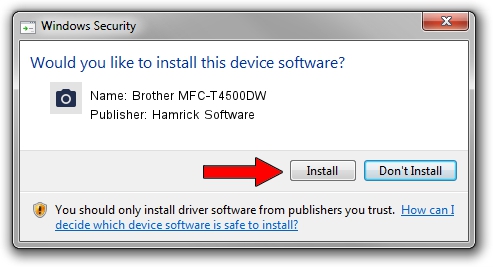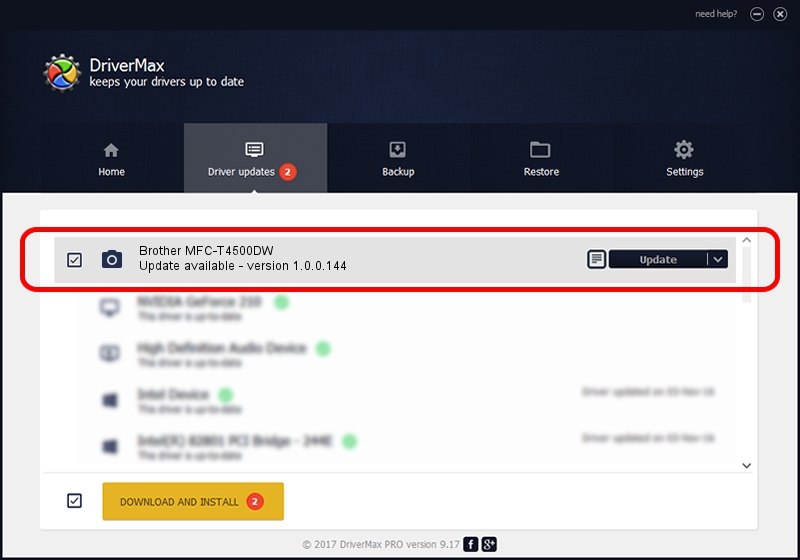Advertising seems to be blocked by your browser.
The ads help us provide this software and web site to you for free.
Please support our project by allowing our site to show ads.
Home /
Manufacturers /
Hamrick Software /
Brother MFC-T4500DW /
USB/Vid_04f9&Pid_0454&MI_01 /
1.0.0.144 Aug 21, 2006
Hamrick Software Brother MFC-T4500DW - two ways of downloading and installing the driver
Brother MFC-T4500DW is a Imaging Devices device. This Windows driver was developed by Hamrick Software. In order to make sure you are downloading the exact right driver the hardware id is USB/Vid_04f9&Pid_0454&MI_01.
1. Hamrick Software Brother MFC-T4500DW driver - how to install it manually
- Download the driver setup file for Hamrick Software Brother MFC-T4500DW driver from the link below. This download link is for the driver version 1.0.0.144 released on 2006-08-21.
- Run the driver installation file from a Windows account with administrative rights. If your UAC (User Access Control) is running then you will have to accept of the driver and run the setup with administrative rights.
- Go through the driver setup wizard, which should be quite easy to follow. The driver setup wizard will scan your PC for compatible devices and will install the driver.
- Shutdown and restart your PC and enjoy the updated driver, it is as simple as that.
This driver received an average rating of 3.2 stars out of 47829 votes.
2. How to use DriverMax to install Hamrick Software Brother MFC-T4500DW driver
The advantage of using DriverMax is that it will setup the driver for you in the easiest possible way and it will keep each driver up to date, not just this one. How easy can you install a driver using DriverMax? Let's follow a few steps!
- Start DriverMax and push on the yellow button named ~SCAN FOR DRIVER UPDATES NOW~. Wait for DriverMax to analyze each driver on your PC.
- Take a look at the list of available driver updates. Scroll the list down until you find the Hamrick Software Brother MFC-T4500DW driver. Click the Update button.
- That's all, the driver is now installed!

Sep 13 2024 3:13AM / Written by Dan Armano for DriverMax
follow @danarm