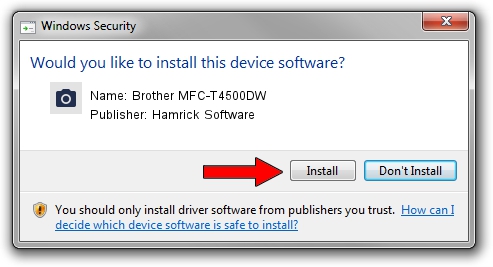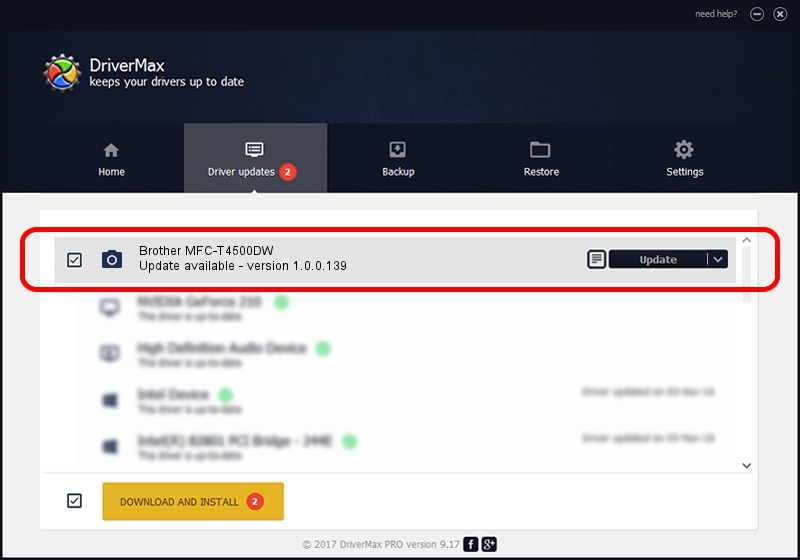Advertising seems to be blocked by your browser.
The ads help us provide this software and web site to you for free.
Please support our project by allowing our site to show ads.
Home /
Manufacturers /
Hamrick Software /
Brother MFC-T4500DW /
USB/Vid_04f9&Pid_0454&MI_01 /
1.0.0.139 Aug 21, 2006
Hamrick Software Brother MFC-T4500DW - two ways of downloading and installing the driver
Brother MFC-T4500DW is a Imaging Devices hardware device. The Windows version of this driver was developed by Hamrick Software. The hardware id of this driver is USB/Vid_04f9&Pid_0454&MI_01; this string has to match your hardware.
1. Install Hamrick Software Brother MFC-T4500DW driver manually
- Download the setup file for Hamrick Software Brother MFC-T4500DW driver from the link below. This is the download link for the driver version 1.0.0.139 dated 2006-08-21.
- Start the driver installation file from a Windows account with administrative rights. If your UAC (User Access Control) is started then you will have to confirm the installation of the driver and run the setup with administrative rights.
- Go through the driver setup wizard, which should be pretty easy to follow. The driver setup wizard will scan your PC for compatible devices and will install the driver.
- Restart your computer and enjoy the fresh driver, it is as simple as that.
This driver was installed by many users and received an average rating of 3.4 stars out of 70956 votes.
2. How to use DriverMax to install Hamrick Software Brother MFC-T4500DW driver
The most important advantage of using DriverMax is that it will setup the driver for you in just a few seconds and it will keep each driver up to date. How easy can you install a driver using DriverMax? Let's follow a few steps!
- Open DriverMax and press on the yellow button that says ~SCAN FOR DRIVER UPDATES NOW~. Wait for DriverMax to scan and analyze each driver on your PC.
- Take a look at the list of available driver updates. Scroll the list down until you find the Hamrick Software Brother MFC-T4500DW driver. Click the Update button.
- Finished installing the driver!

Sep 1 2024 9:28PM / Written by Andreea Kartman for DriverMax
follow @DeeaKartman