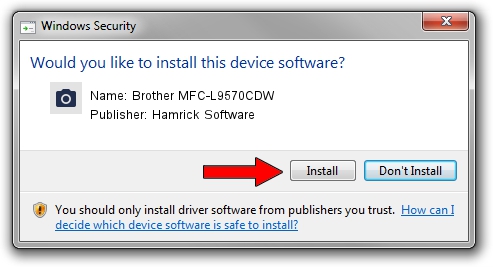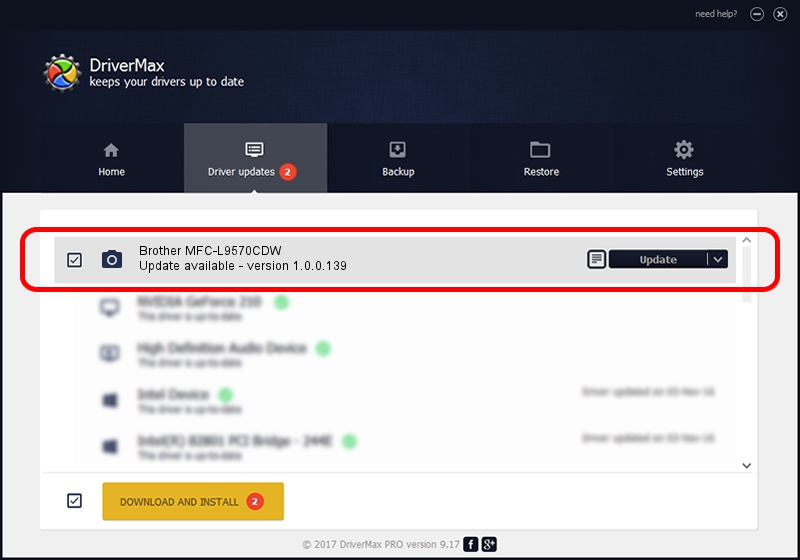Advertising seems to be blocked by your browser.
The ads help us provide this software and web site to you for free.
Please support our project by allowing our site to show ads.
Home /
Manufacturers /
Hamrick Software /
Brother MFC-L9570CDW /
USB/Vid_04f9&Pid_03f3&MI_01 /
1.0.0.139 Aug 21, 2006
Hamrick Software Brother MFC-L9570CDW how to download and install the driver
Brother MFC-L9570CDW is a Imaging Devices device. The developer of this driver was Hamrick Software. The hardware id of this driver is USB/Vid_04f9&Pid_03f3&MI_01; this string has to match your hardware.
1. Install Hamrick Software Brother MFC-L9570CDW driver manually
- Download the driver setup file for Hamrick Software Brother MFC-L9570CDW driver from the location below. This download link is for the driver version 1.0.0.139 dated 2006-08-21.
- Run the driver setup file from a Windows account with the highest privileges (rights). If your UAC (User Access Control) is enabled then you will have to accept of the driver and run the setup with administrative rights.
- Follow the driver installation wizard, which should be pretty straightforward. The driver installation wizard will analyze your PC for compatible devices and will install the driver.
- Restart your PC and enjoy the new driver, as you can see it was quite smple.
Driver rating 3.3 stars out of 9251 votes.
2. Using DriverMax to install Hamrick Software Brother MFC-L9570CDW driver
The most important advantage of using DriverMax is that it will install the driver for you in the easiest possible way and it will keep each driver up to date, not just this one. How can you install a driver with DriverMax? Let's follow a few steps!
- Open DriverMax and click on the yellow button that says ~SCAN FOR DRIVER UPDATES NOW~. Wait for DriverMax to analyze each driver on your computer.
- Take a look at the list of detected driver updates. Scroll the list down until you locate the Hamrick Software Brother MFC-L9570CDW driver. Click the Update button.
- That's it, you installed your first driver!

Sep 2 2024 11:19AM / Written by Dan Armano for DriverMax
follow @danarm