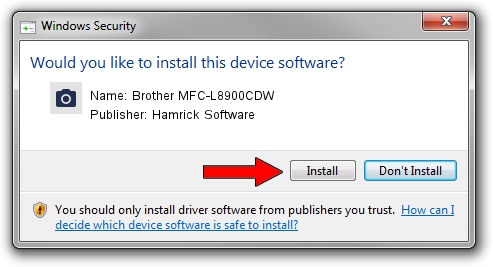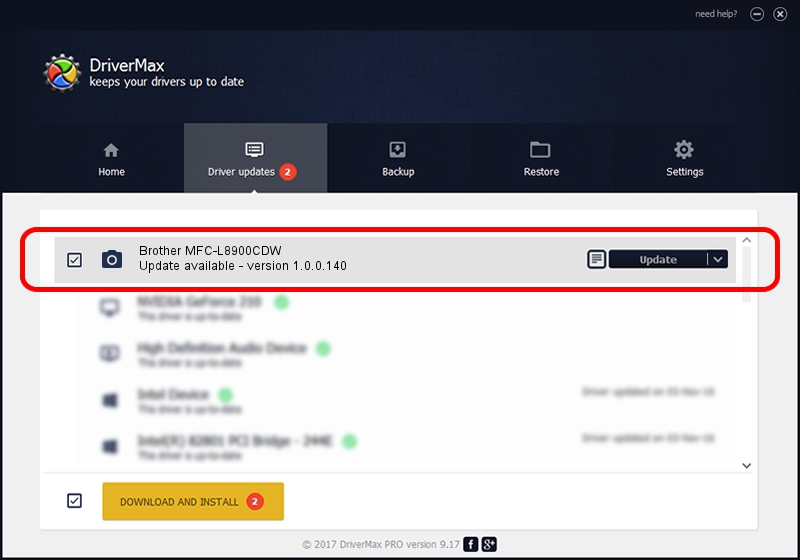Advertising seems to be blocked by your browser.
The ads help us provide this software and web site to you for free.
Please support our project by allowing our site to show ads.
Home /
Manufacturers /
Hamrick Software /
Brother MFC-L8900CDW /
USB/Vid_04f9&Pid_03f4&MI_01 /
1.0.0.140 Aug 21, 2006
Hamrick Software Brother MFC-L8900CDW - two ways of downloading and installing the driver
Brother MFC-L8900CDW is a Imaging Devices device. This Windows driver was developed by Hamrick Software. In order to make sure you are downloading the exact right driver the hardware id is USB/Vid_04f9&Pid_03f4&MI_01.
1. Install Hamrick Software Brother MFC-L8900CDW driver manually
- Download the driver setup file for Hamrick Software Brother MFC-L8900CDW driver from the link below. This is the download link for the driver version 1.0.0.140 released on 2006-08-21.
- Run the driver installation file from a Windows account with administrative rights. If your User Access Control (UAC) is started then you will have to confirm the installation of the driver and run the setup with administrative rights.
- Go through the driver setup wizard, which should be pretty easy to follow. The driver setup wizard will analyze your PC for compatible devices and will install the driver.
- Shutdown and restart your PC and enjoy the updated driver, as you can see it was quite smple.
Driver rating 3.7 stars out of 99900 votes.
2. Using DriverMax to install Hamrick Software Brother MFC-L8900CDW driver
The advantage of using DriverMax is that it will install the driver for you in the easiest possible way and it will keep each driver up to date. How can you install a driver with DriverMax? Let's take a look!
- Start DriverMax and push on the yellow button that says ~SCAN FOR DRIVER UPDATES NOW~. Wait for DriverMax to scan and analyze each driver on your PC.
- Take a look at the list of driver updates. Search the list until you locate the Hamrick Software Brother MFC-L8900CDW driver. Click the Update button.
- That's all, the driver is now installed!

Aug 24 2024 6:06AM / Written by Daniel Statescu for DriverMax
follow @DanielStatescu