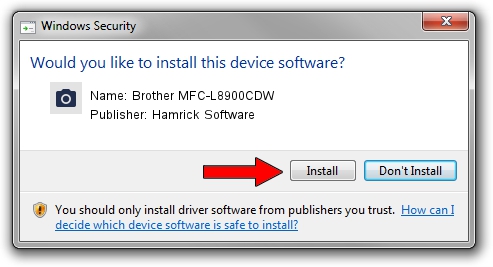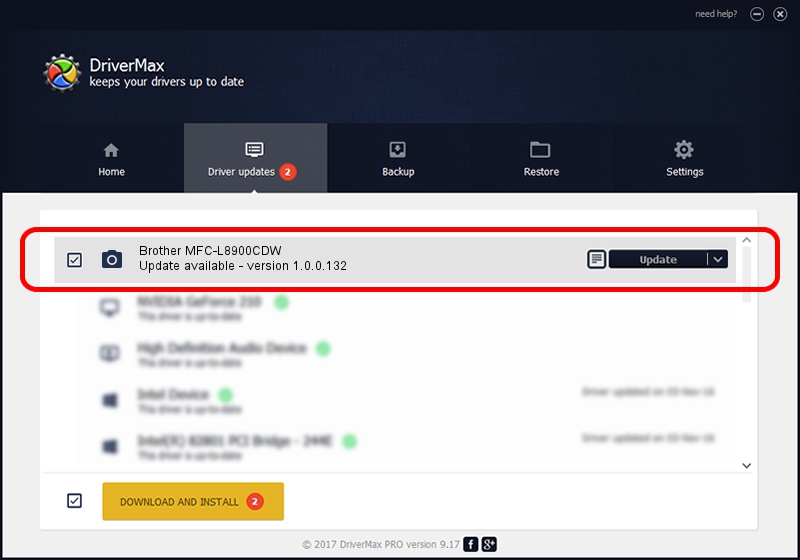Advertising seems to be blocked by your browser.
The ads help us provide this software and web site to you for free.
Please support our project by allowing our site to show ads.
Home /
Manufacturers /
Hamrick Software /
Brother MFC-L8900CDW /
USB/Vid_04f9&Pid_03f4&MI_01 /
1.0.0.132 Aug 21, 2006
Driver for Hamrick Software Brother MFC-L8900CDW - downloading and installing it
Brother MFC-L8900CDW is a Imaging Devices hardware device. The developer of this driver was Hamrick Software. USB/Vid_04f9&Pid_03f4&MI_01 is the matching hardware id of this device.
1. Hamrick Software Brother MFC-L8900CDW driver - how to install it manually
- You can download from the link below the driver setup file for the Hamrick Software Brother MFC-L8900CDW driver. The archive contains version 1.0.0.132 dated 2006-08-21 of the driver.
- Run the driver installer file from a user account with the highest privileges (rights). If your UAC (User Access Control) is enabled please confirm the installation of the driver and run the setup with administrative rights.
- Go through the driver setup wizard, which will guide you; it should be pretty easy to follow. The driver setup wizard will analyze your computer and will install the right driver.
- When the operation finishes shutdown and restart your PC in order to use the updated driver. It is as simple as that to install a Windows driver!
This driver was rated with an average of 3.5 stars by 20985 users.
2. How to use DriverMax to install Hamrick Software Brother MFC-L8900CDW driver
The advantage of using DriverMax is that it will install the driver for you in the easiest possible way and it will keep each driver up to date. How can you install a driver using DriverMax? Let's see!
- Open DriverMax and push on the yellow button that says ~SCAN FOR DRIVER UPDATES NOW~. Wait for DriverMax to scan and analyze each driver on your computer.
- Take a look at the list of driver updates. Search the list until you locate the Hamrick Software Brother MFC-L8900CDW driver. Click on Update.
- That's all, the driver is now installed!

Sep 8 2024 10:53PM / Written by Daniel Statescu for DriverMax
follow @DanielStatescu