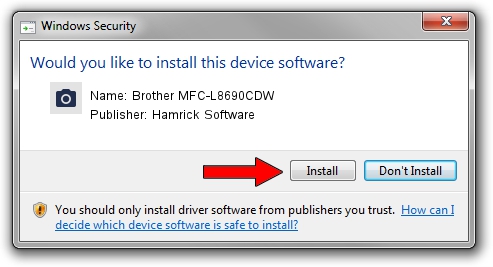Advertising seems to be blocked by your browser.
The ads help us provide this software and web site to you for free.
Please support our project by allowing our site to show ads.
Home /
Manufacturers /
Hamrick Software /
Brother MFC-L8690CDW /
USB/Vid_04f9&Pid_03f5&MI_01 /
1.0.0.140 Aug 21, 2006
Hamrick Software Brother MFC-L8690CDW how to download and install the driver
Brother MFC-L8690CDW is a Imaging Devices hardware device. The developer of this driver was Hamrick Software. The hardware id of this driver is USB/Vid_04f9&Pid_03f5&MI_01; this string has to match your hardware.
1. Hamrick Software Brother MFC-L8690CDW driver - how to install it manually
- Download the setup file for Hamrick Software Brother MFC-L8690CDW driver from the link below. This download link is for the driver version 1.0.0.140 dated 2006-08-21.
- Run the driver setup file from a Windows account with the highest privileges (rights). If your User Access Control (UAC) is running then you will have to accept of the driver and run the setup with administrative rights.
- Go through the driver installation wizard, which should be quite straightforward. The driver installation wizard will scan your PC for compatible devices and will install the driver.
- Shutdown and restart your PC and enjoy the updated driver, as you can see it was quite smple.
This driver received an average rating of 4 stars out of 99909 votes.
2. How to install Hamrick Software Brother MFC-L8690CDW driver using DriverMax
The most important advantage of using DriverMax is that it will install the driver for you in just a few seconds and it will keep each driver up to date. How easy can you install a driver with DriverMax? Let's follow a few steps!
- Open DriverMax and click on the yellow button that says ~SCAN FOR DRIVER UPDATES NOW~. Wait for DriverMax to analyze each driver on your computer.
- Take a look at the list of available driver updates. Search the list until you find the Hamrick Software Brother MFC-L8690CDW driver. Click on Update.
- That's all, the driver is now installed!

Aug 24 2024 6:06AM / Written by Dan Armano for DriverMax
follow @danarm