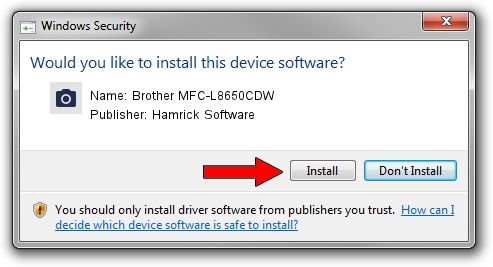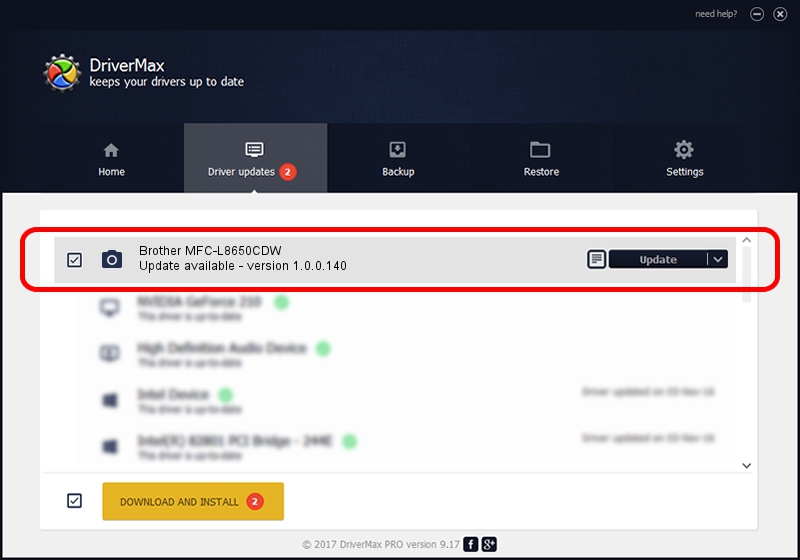Advertising seems to be blocked by your browser.
The ads help us provide this software and web site to you for free.
Please support our project by allowing our site to show ads.
Home /
Manufacturers /
Hamrick Software /
Brother MFC-L8650CDW /
USB/Vid_04f9&Pid_0312&MI_01 /
1.0.0.140 Aug 21, 2006
Hamrick Software Brother MFC-L8650CDW - two ways of downloading and installing the driver
Brother MFC-L8650CDW is a Imaging Devices device. This Windows driver was developed by Hamrick Software. USB/Vid_04f9&Pid_0312&MI_01 is the matching hardware id of this device.
1. Hamrick Software Brother MFC-L8650CDW - install the driver manually
- Download the driver setup file for Hamrick Software Brother MFC-L8650CDW driver from the link below. This is the download link for the driver version 1.0.0.140 dated 2006-08-21.
- Start the driver installation file from a Windows account with the highest privileges (rights). If your UAC (User Access Control) is enabled then you will have to accept of the driver and run the setup with administrative rights.
- Follow the driver setup wizard, which should be quite easy to follow. The driver setup wizard will scan your PC for compatible devices and will install the driver.
- Restart your PC and enjoy the new driver, as you can see it was quite smple.
Driver rating 3.7 stars out of 3939 votes.
2. The easy way: using DriverMax to install Hamrick Software Brother MFC-L8650CDW driver
The advantage of using DriverMax is that it will setup the driver for you in the easiest possible way and it will keep each driver up to date, not just this one. How can you install a driver using DriverMax? Let's follow a few steps!
- Open DriverMax and press on the yellow button named ~SCAN FOR DRIVER UPDATES NOW~. Wait for DriverMax to analyze each driver on your computer.
- Take a look at the list of driver updates. Search the list until you locate the Hamrick Software Brother MFC-L8650CDW driver. Click the Update button.
- Finished installing the driver!

Aug 24 2024 5:34AM / Written by Daniel Statescu for DriverMax
follow @DanielStatescu