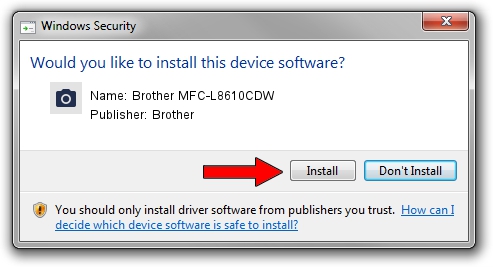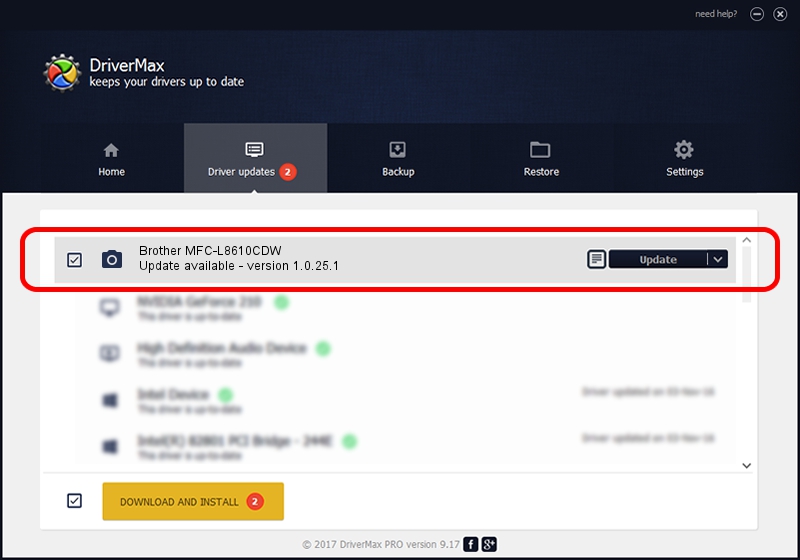Advertising seems to be blocked by your browser.
The ads help us provide this software and web site to you for free.
Please support our project by allowing our site to show ads.
Home /
Manufacturers /
Brother /
Brother MFC-L8610CDW /
USB/VID_04F9&PID_03F6&MI_01 /
1.0.25.1 Dec 16, 2020
Brother Brother MFC-L8610CDW how to download and install the driver
Brother MFC-L8610CDW is a Imaging Devices device. This driver was developed by Brother. USB/VID_04F9&PID_03F6&MI_01 is the matching hardware id of this device.
1. Brother Brother MFC-L8610CDW - install the driver manually
- Download the driver setup file for Brother Brother MFC-L8610CDW driver from the location below. This is the download link for the driver version 1.0.25.1 dated 2020-12-16.
- Run the driver installation file from a Windows account with the highest privileges (rights). If your User Access Control Service (UAC) is enabled then you will have to accept of the driver and run the setup with administrative rights.
- Go through the driver setup wizard, which should be quite easy to follow. The driver setup wizard will analyze your PC for compatible devices and will install the driver.
- Restart your computer and enjoy the fresh driver, it is as simple as that.
This driver was rated with an average of 4 stars by 93247 users.
2. Using DriverMax to install Brother Brother MFC-L8610CDW driver
The advantage of using DriverMax is that it will setup the driver for you in the easiest possible way and it will keep each driver up to date. How can you install a driver with DriverMax? Let's see!
- Start DriverMax and push on the yellow button that says ~SCAN FOR DRIVER UPDATES NOW~. Wait for DriverMax to analyze each driver on your computer.
- Take a look at the list of detected driver updates. Search the list until you locate the Brother Brother MFC-L8610CDW driver. Click the Update button.
- That's it, you installed your first driver!

Aug 7 2024 1:44PM / Written by Andreea Kartman for DriverMax
follow @DeeaKartman